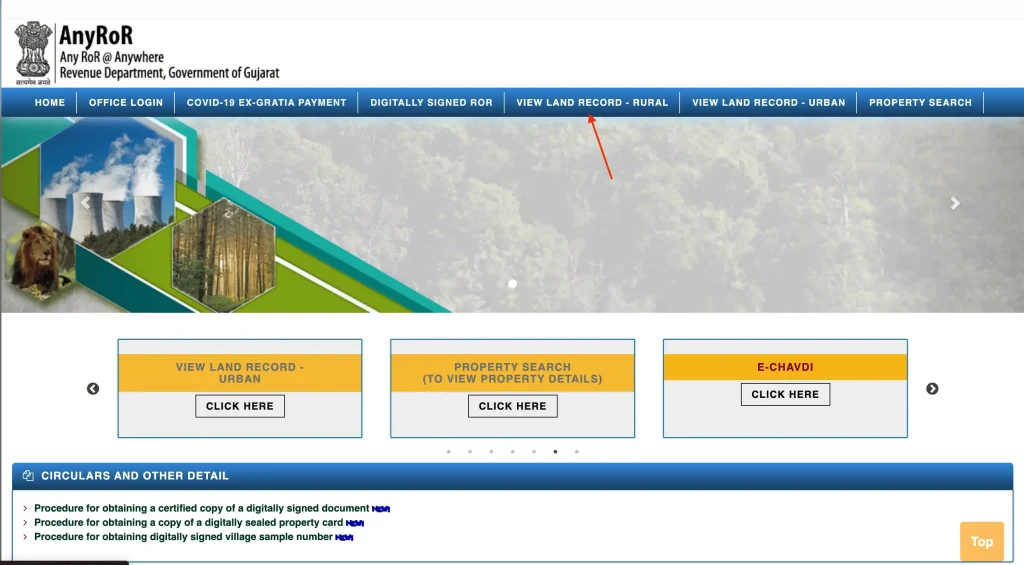
This content was recently updated by Sudhir Singh on March 29, 2025 to improve accuracy.
Summary: AnyRoR 7/12 Gujarat is a digital land record portal launched by the Gujarat government, making it easy to view and download rural and urban property records online.
It’s completely free, takes just a few minutes, and requires basic land details like district and survey number. This service benefits landowners, buyers, and legal authorities who need quick, transparent access to land titles.
The platform offers digitally signed records, enhancing authenticity and reducing paperwork. Whether you’re verifying ownership or applying for loans, it simplifies the process. To explore the step-by-step guide, read the full article here.
AnyRoR 7/12 Gujarat is a government initiative aimed at making the process of accessing land records simpler and more transparent. Gone are the days of endless paperwork and long lines at government offices. Today, you can check your land records with just a few clicks on the official AnyRoR Gujarat portal.
This digital platform covers everything—from rural land records to urban property details and even the issuance of digitally signed Records of Rights (RoR).
Whether you’re a property owner, a prospective buyer, or someone who just wants to stay informed about land ownership, AnyRoR provides a wealth of information right at your fingertips.
This article explains everything you need to know about AnyRoR 7/12 Gujarat—a digital portal released by the Government of Gujarat that lets you view and download both rural and urban land records online.
Checking Rural Land Records at AnyRoR
If you own land in a village or rural area of Gujarat, you’ll likely need to access the rural land record.
How It Works
When you visit the AnyRoR portal, you can easily access your rural land records by following these steps:
- Visit the Portal:
Open your web browser and navigate to AnyRoR Gujarat.
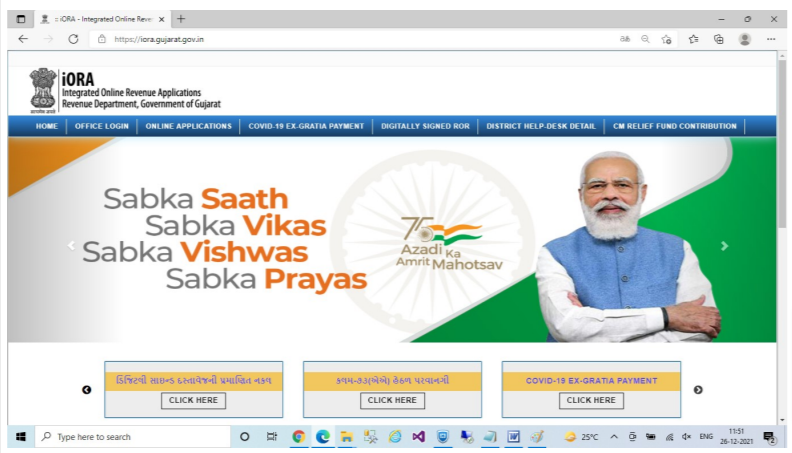
- Select Rural Land Record Option:
Look for the option that lets you view rural land records. Instead of navigating a complex menu, you simply choose the “Rural Land Record” option.
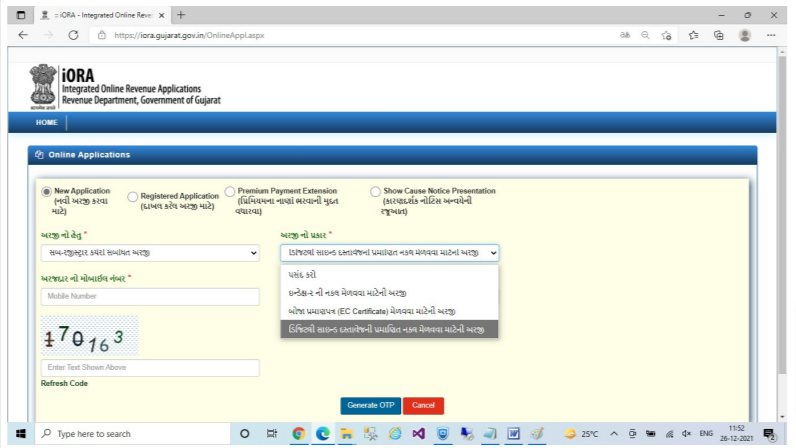
- Enter Your Land Details:
You’ll be asked to provide a few key details:- District: Your district name.
- Taluka: The sub-district where your land is located.
- Village: The name of your village.
- Survey/Block Number: This identifies your specific plot.
- Once you enter these details, the system processes the information to retrieve your record.
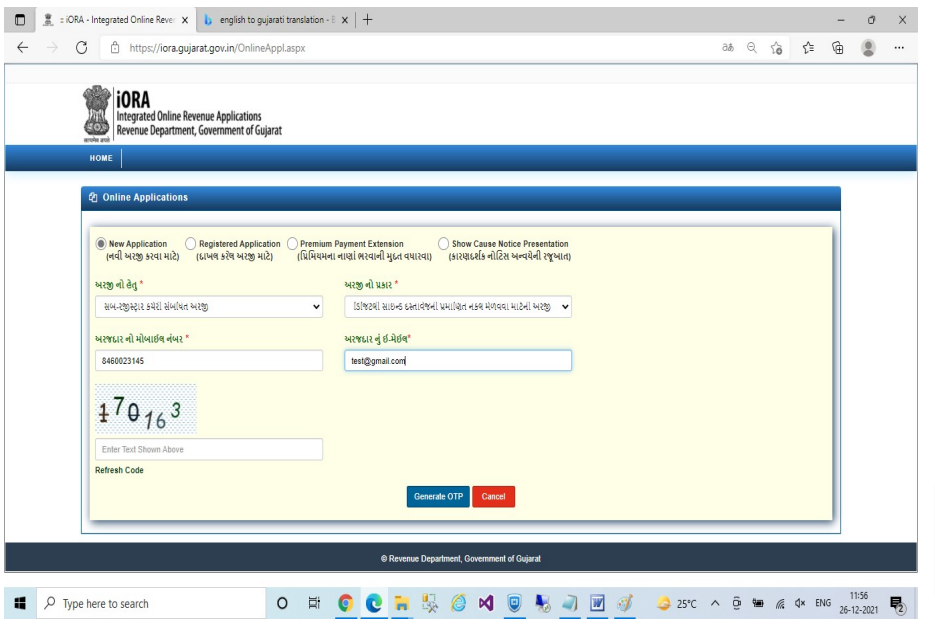
- Complete the Captcha and Submit:
After entering your details, type in the captcha code to verify you’re not a robot, and click on the button to “Get Record Detail.” - View Your Record:
In just a few moments, your rural land record will appear on your screen. You can view, download, or print it as needed.
A Quick Overview Table
Here’s a simple table to help you remember the steps for checking rural land records:
| Step | Action Required | What to Expect |
| Visit the Portal | Go to AnyRoR Gujarat | The home page of the portal |
| Select Rural Record Option | Click on “Rural Land Record” | A form for rural records opens |
| Enter Land Details | Provide district, taluka, village, survey number | Specific land record details |
| Complete Captcha | Type the captcha code | Verification is complete |
| Submit and View | Click “Get Record Detail” | Your rural land record displays |
Friendly Tips
- Double-Check Your Details: Always ensure the district, taluka, and village names are correct to avoid any errors.
- Bookmark the Page: Save the link for quick access next time you need to check your record.
Checking Urban Land Records
For urban property owners, the process is similarly streamlined. Urban land records contain details about properties in cities, including data such as property cards and unit property cards.
The Process in a Nutshell
- Open the Portal:
Start by visiting AnyRoR Gujarat. - Select the Urban Option:
Choose the option labeled “Urban Land Record” from the main options available. This will open up a form designed for urban properties. - Choose Between Property Card and Unit Property Card:
At the top of the form, you’ll see two choices:- Property Card: For a comprehensive record of your property.
- Unit Property Card: For details about specific units within a property complex.
- Pick the one that applies to your property.
- Fill in Your Property Details:
You will need to enter:- District: The district where the property is located.
- City Survey Office: The office responsible for city records.
- Ward: Your local ward.
- Survey No. and Sheet No.: Specific identifiers for your property.
- Verify with Captcha:
Just like with rural records, complete the captcha verification. - Retrieve Your Record:
Click on the “Get Record Detail” button. Your urban land record will then be displayed on your screen.
Quick Reference Table for Urban Property Search
Below is a simplified table outlining the steps for urban land records:
| Step | Action | Outcome |
| Open the Portal | Visit AnyRoR Gujarat | Access the home page |
| Select Urban Record Option | Click “Urban Land Record” | Urban record form opens |
| Choose Card Type | Select “Property Card” or “Unit Property Card” | Choose the applicable type |
| Enter Property Details | Fill in district, city survey office, ward, survey no., sheet no. | Specific property details |
| Complete Captcha | Enter the captcha code | Verification completed |
| Get Record | Click “Get Record Detail” | Display of urban land record |
Helpful Hints
- Keep Property Documents Handy: Having your official property documents nearby will ensure you enter the correct details.
- Regular Updates: Urban records can be updated frequently, so it’s wise to check them periodically, especially if you’re planning any property transactions.
Read More: Samagra Portal – SSSM ID
Searching for Property Information
Beyond just viewing land records, the AnyRoR portal also offers a property search feature. This function is incredibly useful if you want detailed information about any property in Gujarat.
How to Use the Property Search Feature
- Access the Property Search:
Go to AnyRoR Gujarat and click on the “Property Search” option. This will open a search form. - Choose Your Search Method:
The search form allows you several options to find property information:- Property Wise Search: Enter specific details about the property.
- Name Wise Search: Search by the owner’s name.
- Document No / Document Year: Use official document details.
- Download Scan Document: Retrieve scanned copies of property documents.
- Date of Registration: Search by the property’s registration date.
- Enter Your Details:
Fill in the required fields based on your chosen method. Make sure the details are accurate. - Complete Captcha and Verification:
Enter the captcha code, then click on “Send Verification Code.” You’ll receive an OTP on your registered mobile number—enter it to proceed. - Initiate the Search:
Once verified, click on the “CERSAI SEARCH” button. The portal will then display all the available information about the property, including ownership details and any other pertinent data.
Quick Reference Table for Rural Property Search
| Step | Action | What Happens |
| Access Property Search | Click on “Property Search” on AnyRoR Gujarat | Search form appears |
| Select Search Method | Choose from Property Wise, Name Wise, etc. | Form fields tailored to method |
| Enter Required Details | Fill in details such as document number, etc. | Accurate property details input |
| Complete Captcha & Verification | Enter captcha and verify OTP | Verification process |
| Initiate Search | Click on “CERSAI SEARCH” | Detailed property report displays |
User-Friendly Advice
- Accuracy is Key: Be sure to double-check the details you enter, as incorrect data can lead to inaccurate search results.
- Stay Alert for OTP: Keep your phone nearby to quickly retrieve and enter the OTP for verification.
Steps to Download Digitally Signed Village Record (RoR) via AnyRoR/i-ORA Portal:
- Visit the AnyRoR/i-ORA Portal:
Go to the AnyRoR (https://anyror.gujarat.gov.in) or i-ORA (https://iora.gujarat.gov.in) portal. - Click on “Digitally Signed RoR”:
On the main page of the portal, click on the “Digitally Signed RoR” option to access the digital record. - Enter Mobile Number:
Enter your registered mobile number. - Enter CAPTCHA Code:
Enter the CAPTCHA code displayed on the screen in the provided textbox. If the CAPTCHA code is unreadable, click on “Refresh Code” to generate a new one. - Generate OTP:
After entering the CAPTCHA code, click on “Generate OTP”. The OTP will be sent to your mobile number for verification. - Enter OTP and Login:
Enter the OTP received on your mobile and click on “Login” to proceed. - Access Digitally Signed RoR:
After successful login, you will be able to view and download your digitally signed Village Record (RoR). - Add Village Form:
To proceed with adding village details, enter the necessary village number and other relevant details such as taluka, district, block number, account number, etc. Then click on “Add Village Form”. - Prepare Village List:
After entering the required village details, click on “Add Village Form” for each entry to prepare the list. - Proceed for Payment:
After preparing the list, verify it and click on “Proceed For Payment”. - Payment Process:
If there are any errors in the list, click on “Cancel Request”. If everything is correct, click on “Pay Amount” to complete the online payment.
- Note: Payment must be made online.
- Before making the online payment, check for any necessary guidelines on the portal’s main page.
- Download RoR:
After successful payment, the digitally signed Village Record (RoR) number will be available on the screen. Click on “Download RoR” to download the document.
- If the RoR number is not prepared after payment, click on “Generate RoR” to create it.
- Validity of Digitally Signed RoR:
The digitally signed RoR is valid and is an authorized copy certified by the state government. - QR Code Scanning for Verification:
The digitally signed RoR contains a QR code that can be scanned to verify the authenticity of the document. - Verify RoR Online:
You can also verify the RoR by entering the given number on the website: https://anyror.gujarat.gov.in/rorverify.aspx.
This process helps to ensure that the village record is digitally signed and verified by the state government, making it valid for official purposes.
Handy Pointers
- Mobile Number Registration: Ensure your mobile number is registered with the portal to receive OTPs without delay.
- Record Payment Details: Keep a copy of your payment confirmation for future reference.
Process to Obtain Online Digitally Sealed Property Card via e-Milkat/AnyRoR/i-ORA Portal:
- First, visit the e-Milkat (e-milkat.gujarat.gov.in), AnyRoR (https://anyror.gujarat.gov.in), or i-ORA (https://iora.gujarat.gov.in) portal.
- On the main page of the portal, click on “Digitally Sealed/Property Card” option.
- Fill in the required details in the application form, including the applicant’s name, mobile number, email, and gender (Male/Female/Other).
- Click on the “Property Card” or “Unit Property Card” option as per the requirement.
- Select the required district name and enter the associated survey details, such as survey number, sub-division, and survey number details.
- Check the necessary property card details and click on “Calculate Fee”.
- After the fee is calculated, click on “Save Application”. The application number will be generated. Note down this number for future reference.
- Click on “Pay Now” to proceed. (Ensure that all application details are correct before proceeding.)
- Verify the application details and click on “Pay Amount”.
- Select the payment method that suits you, either “Net Banking” or “Payment Gateway”, and click on the selected option.
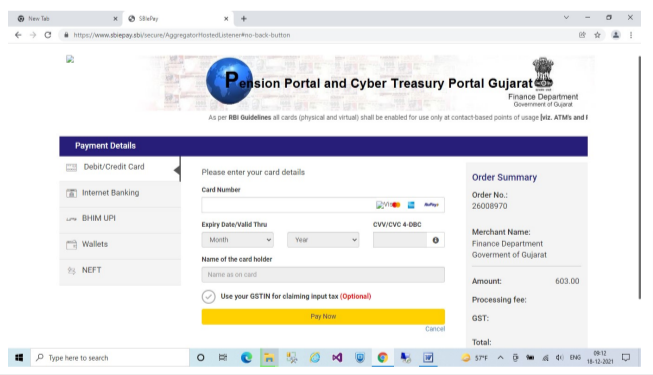
- After selecting the payment method, confirm and click on “Submit”. Verify the payment details and the amount.
- After the payment is successfully completed, click on “Print Copy” to download the Property Card.
- The Property Card copy will be downloaded.
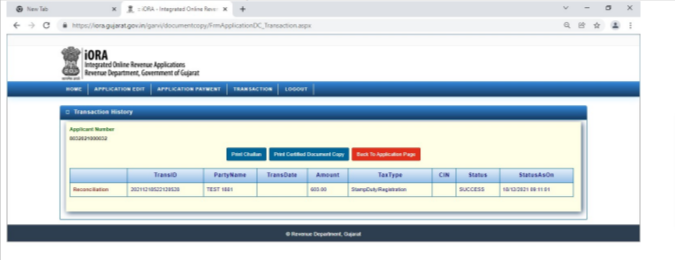
- The “QR Code” on the Property Card can be scanned for verification of the downloaded copy.
- The digitally sealed Property Card is an officially recognized copy authorized by the state government.
Read More: Krishak Bandhu Scheme
Understanding the Types of Land Records
AnyRoR provides various types of land records, each designed for specific purposes. It’s important to understand what each document means so you know what information you’re dealing with.
The Key Documents
| Document Type | Purpose & Details |
| VF-6 (Village Form 6) | Maintained by the Talati (village revenue officer), VF-6 records changes in land ownership (buy, sell, transfer, inheritance) along with crop patterns and additional land details. |
| VF-7 (Village Form 7) | This document provides a complete record of land ownership in the village, including owner names, land size, and any legal disputes or loans associated with the property. |
| VF-8A (Village Form 8A) | Contains details about the landholder’s account and the total amount of land owned, often used in land tax assessments and legal matters. |
| 135-D Notice for Mutation | Issued when there is a change in land ownership (sale, inheritance, or gift). It allows objections to the change to be registered before records are updated. |
| Old Scanned VF-6 Entry Details | A scanned copy of historical VF-6 entries that records changes in land ownership or status, useful for verification and legal purposes. |
What This Means for You
Understanding these documents helps you verify the details of your property and ensures that you have all the necessary records for any transaction or legal matter. Whether you’re buying new land or just keeping your records updated, knowing which document to refer to can make a big difference.
The E-Dhara System: A Complement to AnyRoR
In addition to the AnyRoR portal, the Government of Gujarat offers the E-Dhara system—a digital platform designed to manage and update land records.
Why E-Dhara Is Important
- Digitally Certified Records:
E-Dhara ensures that you can obtain a digitally certified copy of your land records, making them legally valid. - Online Mutation Updates:
If there is any change in ownership or errors that need correction, you can apply for a mutation online through E-Dhara. - 24×7 Accessibility:
Whether you’re at home or on the move, E-Dhara gives you round-the-clock access to your land records. - Easy Corrections:
Need to update your records? E-Dhara makes it simple to request corrections online.
A Comparison Table
| Feature | AnyRoR 7/12 Gujarat | E-Dhara |
| Access to Records | View rural & urban records | View and update land records |
| Digitally Signed Documents | Yes (Digitally Signed RoR) | Digitally certified copies available |
| Mutation Process | Available via the portal | Online update requests |
| Availability | 24×7 access | 24×7 access |
Using both systems in tandem gives you a comprehensive approach to managing your property records—whether you’re retrieving old records or updating new changes.
Support and Helpline
Sometimes you might run into issues or have questions that need a little extra help. The AnyRoR Gujarat Revenue Department offers support for users.
Contact Details
If you need assistance, here’s how you can reach out:
- Address:
Block No.-11, New Secretariat, Gandhinagar, Gujarat (India) - Helpline Numbers:
- +91 79 23251501
- +91 79 23251507
- +91 79 23251591
- +91 79 23251508
Whether you’re facing technical difficulties, have questions about the details on your land record, or need help with the mutation process, these support lines are available to guide you.
Common Questions Answered
We understand that navigating digital land records can sometimes be confusing. Here are some common questions answered in a friendly, straightforward manner:
Q: How do I access my rural land records online?
A: Simply visit AnyRoR Gujarat, choose the “Rural Land Record” option, and enter your district, taluka, village, and survey/block number. Complete the captcha, and your record will appear on your screen.
Q: What if I have urban property—how do I check that record?
A: For urban properties, select the “Urban Land Record” option on the portal. Choose whether you need a Property Card or a Unit Property Card, enter your district, city survey office, ward, survey number, and sheet number, and then click to view your record.
Q: How can I search for detailed property information?
A: Use the “Property Search” option on the portal. You can search by property details, owner’s name, document number, or registration date. Follow the prompts to verify your identity, and you’ll receive all the information you need.
Q: What exactly is a Digitally Signed RoR, and why should I get one?
A: A Digitally Signed RoR is a certified Record of Rights that carries a digital signature, making it legally valid. It’s essential for property transactions because it officially confirms your land ownership. You can download it by logging in with your mobile number and following the verification steps.
Q: What do VF-6, VF-7, and VF-8A documents mean?
A:
- VF-6 records changes in land ownership and includes details like crop patterns.
- VF-7 provides a full record of land ownership in your village, listing owner names, land sizes, and any legal issues.
- VF-8A contains detailed information about the landholder’s account and overall land ownership, used for tax and legal purposes.
Q: How do I update my records if there’s a change in ownership?
A: When there’s a change in ownership, a 135-D notice is issued. If you need to update your records, use the mutation feature on the portal or through the E-Dhara system to reflect these changes after all objections have been resolved.
Best Practices and Troubleshooting
While the AnyRoR portal is designed to be user-friendly, here are some friendly tips to ensure you have a smooth experience:
- Keep Your Details Accurate:
Always double-check the information you enter—small errors in district names, survey numbers, or village names can lead to incorrect results. - Use an Up-to-Date Browser:
A modern web browser will ensure that the portal works smoothly. This minimizes any compatibility issues that might arise. - Have Your Documents Ready:
Before you start any process, keep your land records, property documents, and identification handy. This preparation will save you time and hassle. - Bookmark Important Pages:
Whether it’s for rural records, urban records, property search, or digitally signed RoR, bookmarking these pages will make it easier for you to access them later. - Stay Informed:
Regularly check for any updates or announcements on the portal. This can help you stay ahead of any maintenance or system changes that might affect your transactions. - Troubleshooting Tips:
- If a record isn’t displaying, clear your browser cache or try a different browser.
- For payment issues, ensure your internet connection is stable and your payment method is supported.
- If you encounter upload errors for documents, verify that the files are in the correct format (such as PDF or JPEG) and within the specified size limits.
Future of Digital Land Records
Digital land record management is not just a trend—it’s a fundamental shift that makes property transactions easier, more transparent, and far more efficient.
With the AnyRoR 7/12 Gujarat portal, you have access to a modern system that ensures all your land records, whether rural or urban, are just a few clicks away.
Imagine the convenience of checking your property details from the comfort of your home or even on the go using your smartphone.
With features like property search, digitally signed RoRs, and the integration of the E-Dhara system, the Government of Gujarat is paving the way for a future where land record management is both secure and accessible 24/7.
We hope this guide has answered all your questions and made the process seem much less daunting.




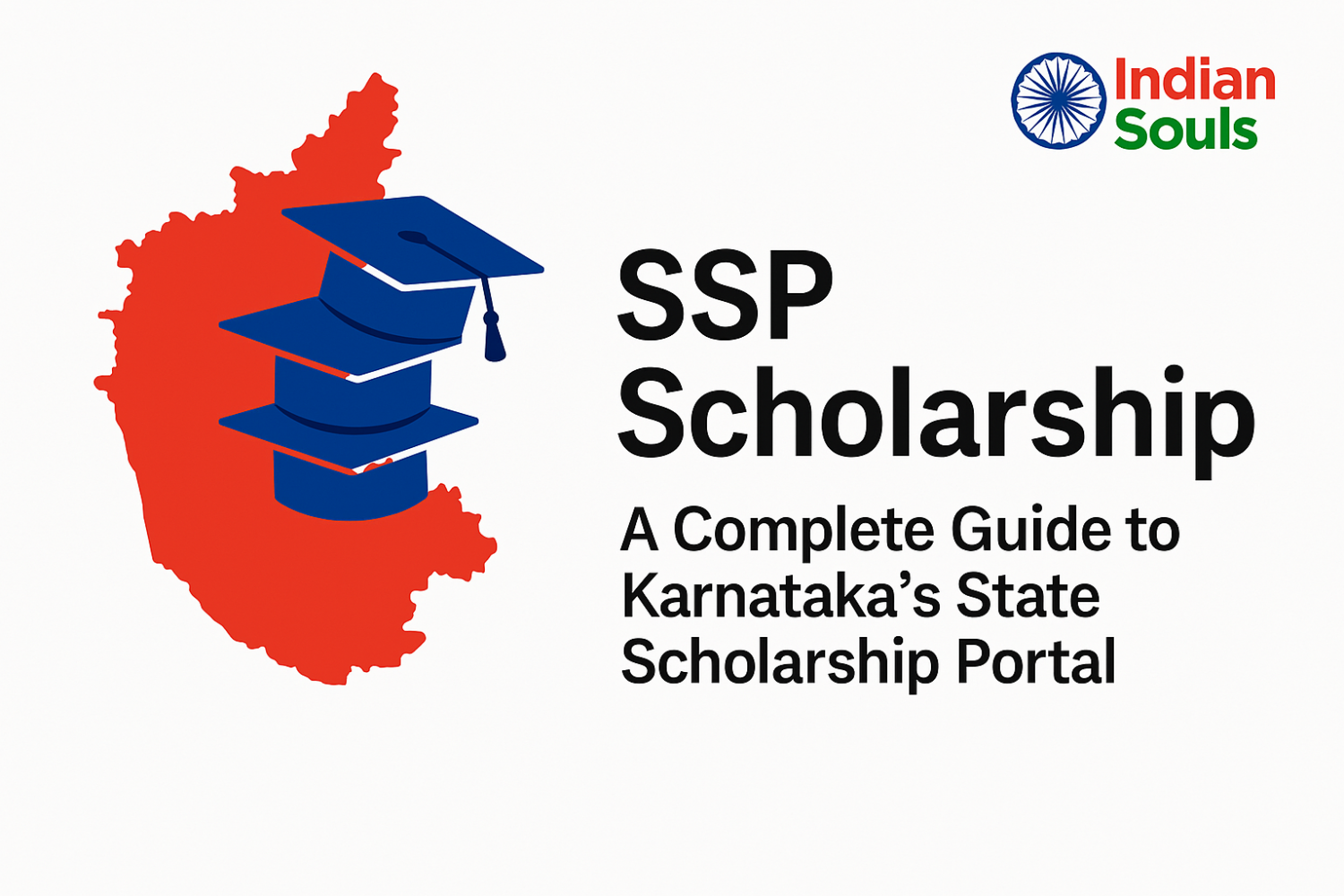

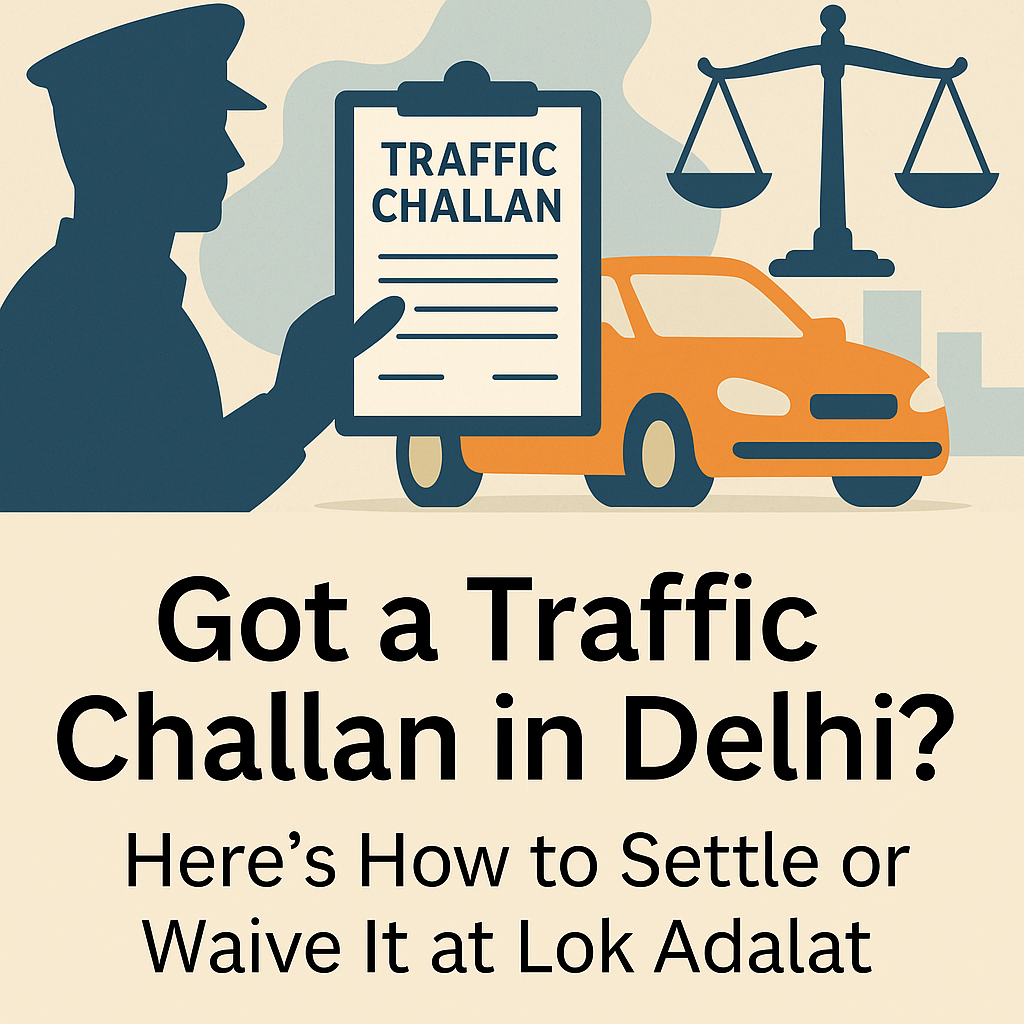
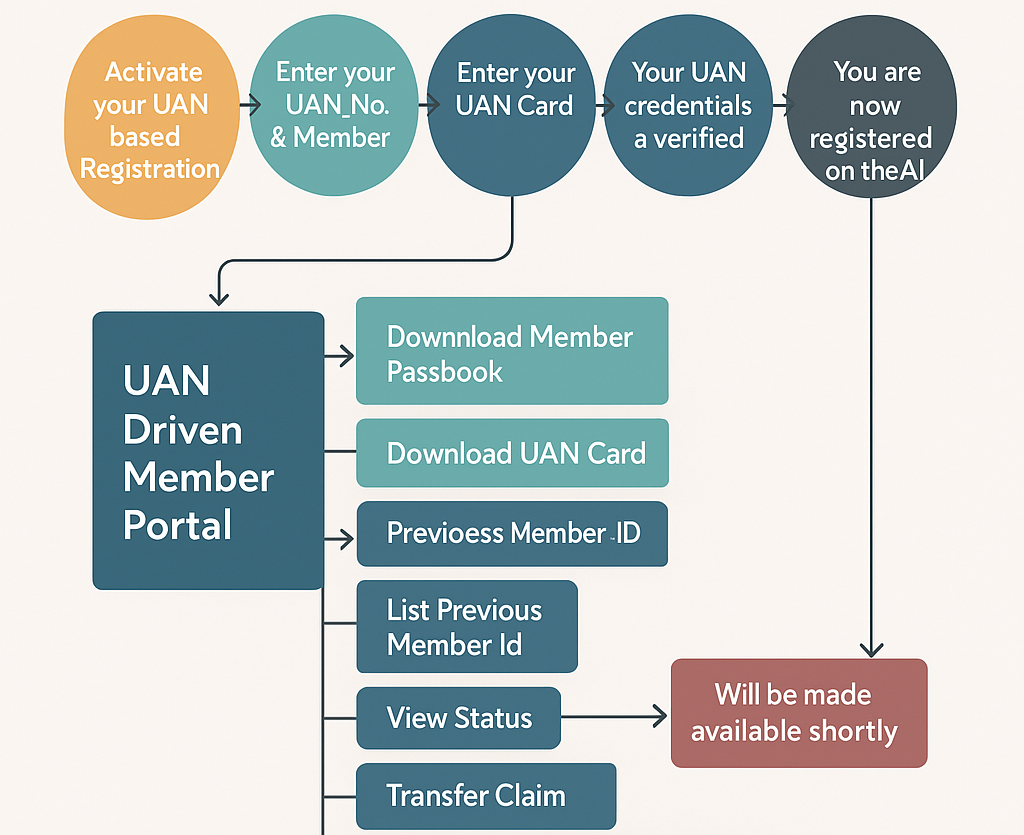
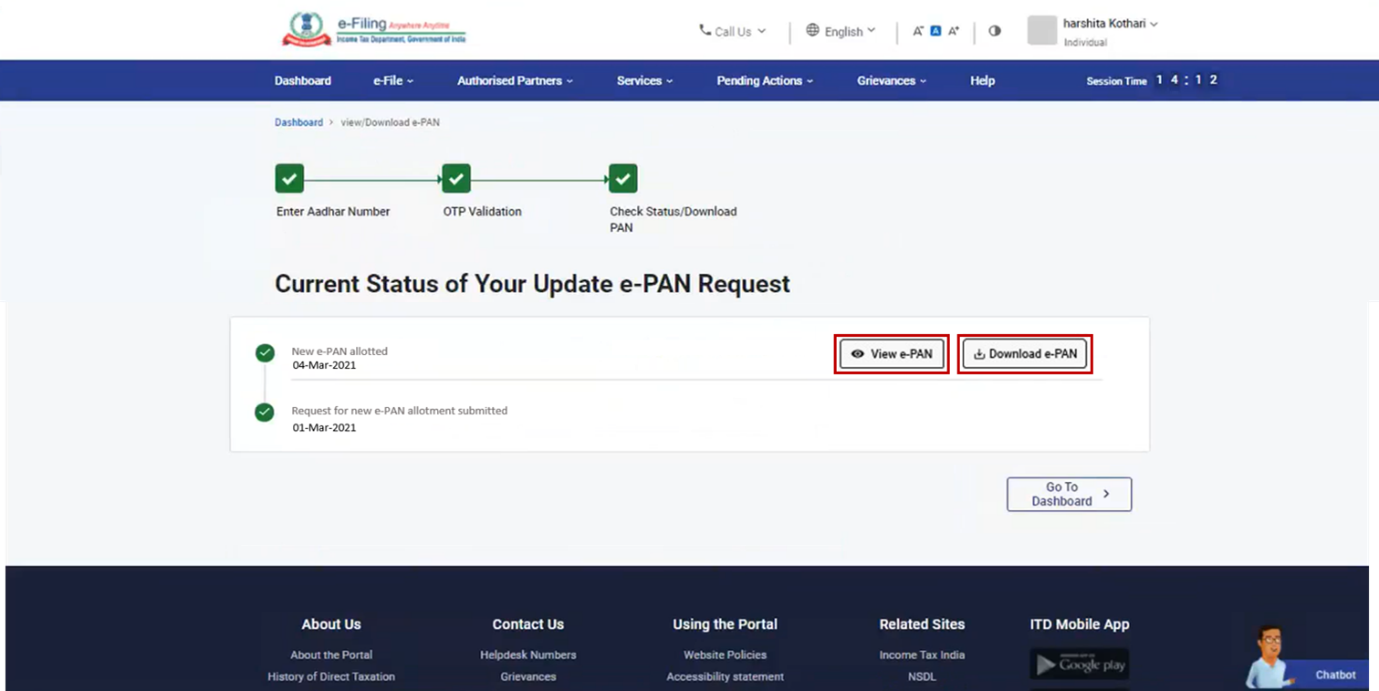
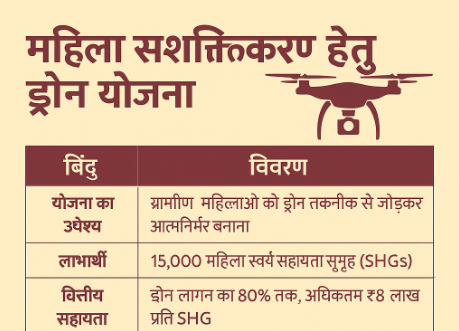
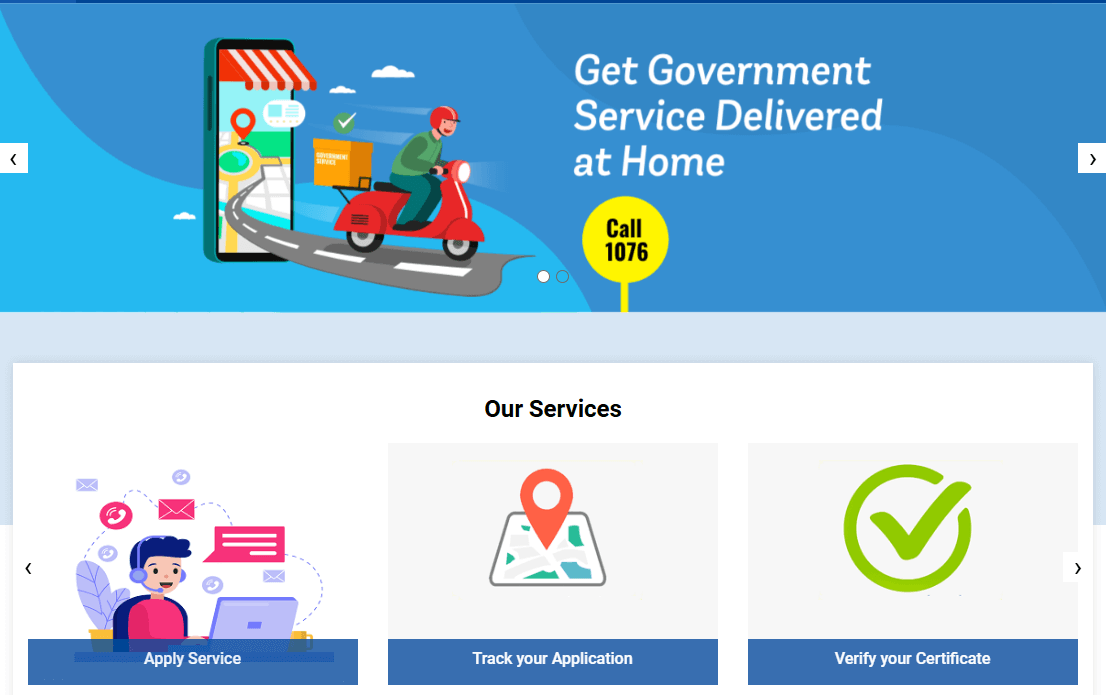
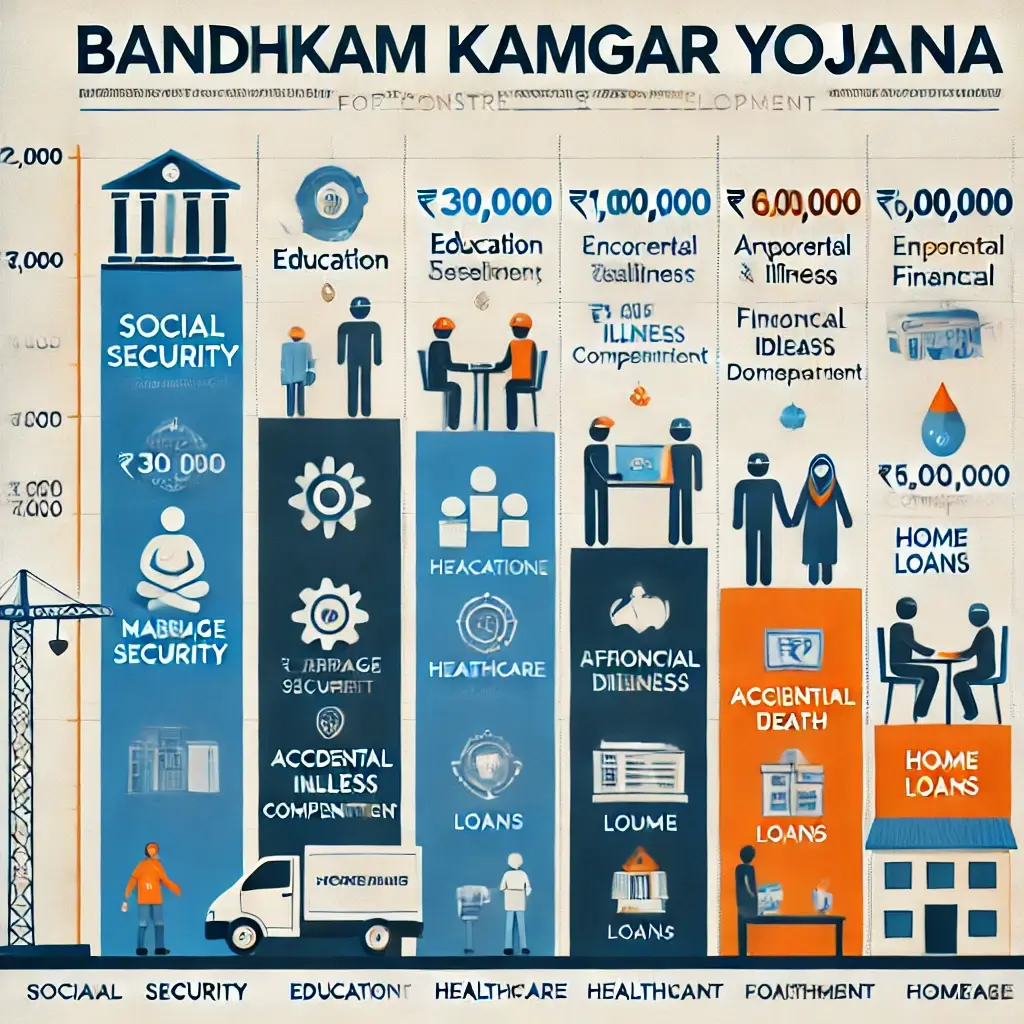

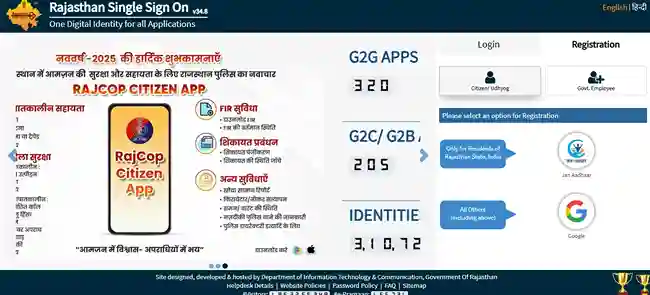

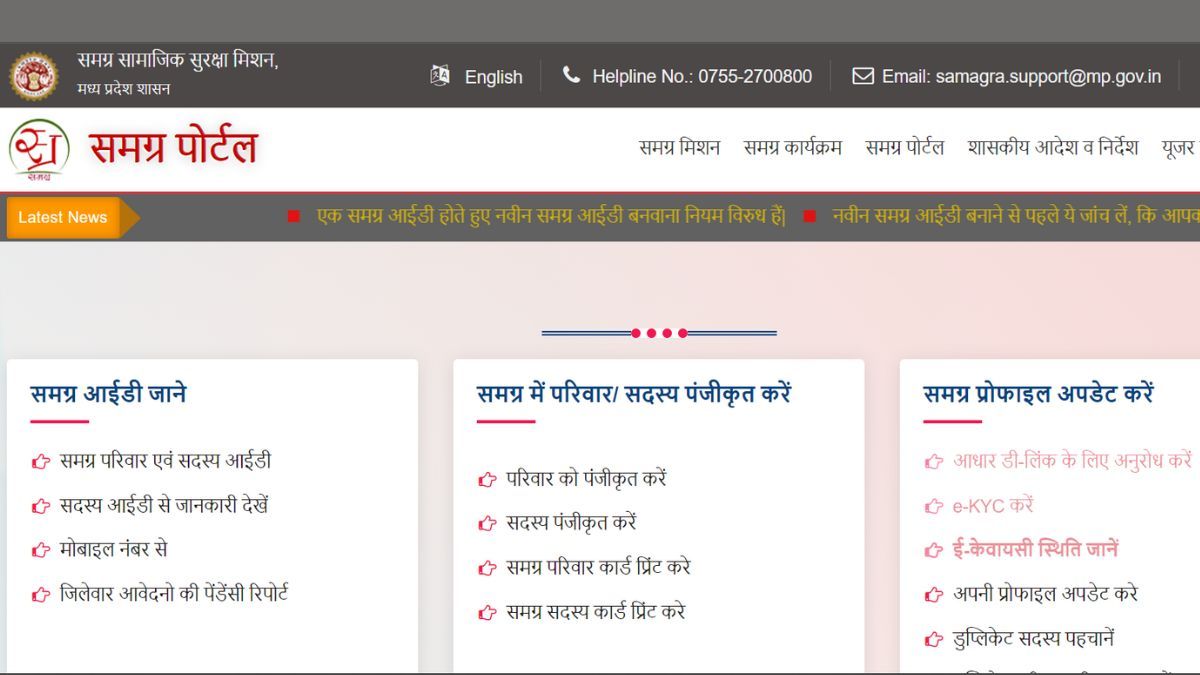
![12 Government Schemes Urban Poor Must Know About [2025 Guide]](https://indiansouls.in/wp-content/uploads/2025/05/image-1.jpg)
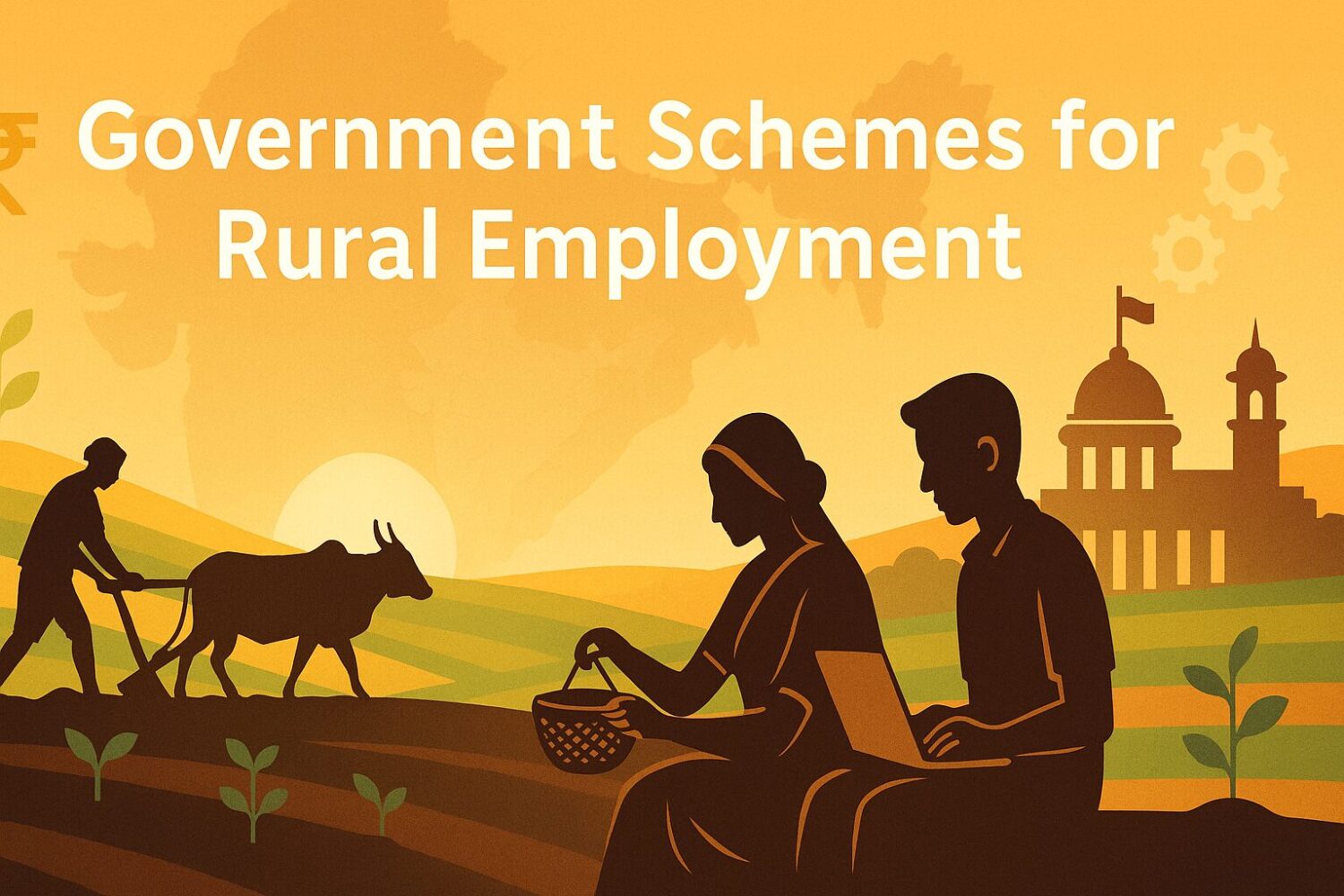
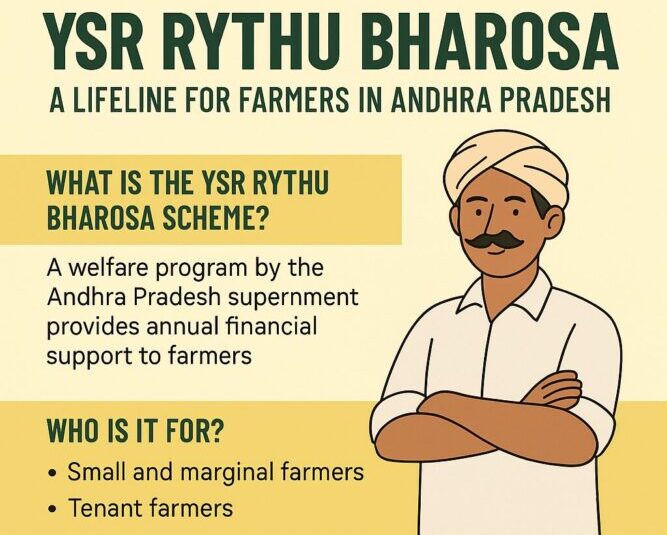
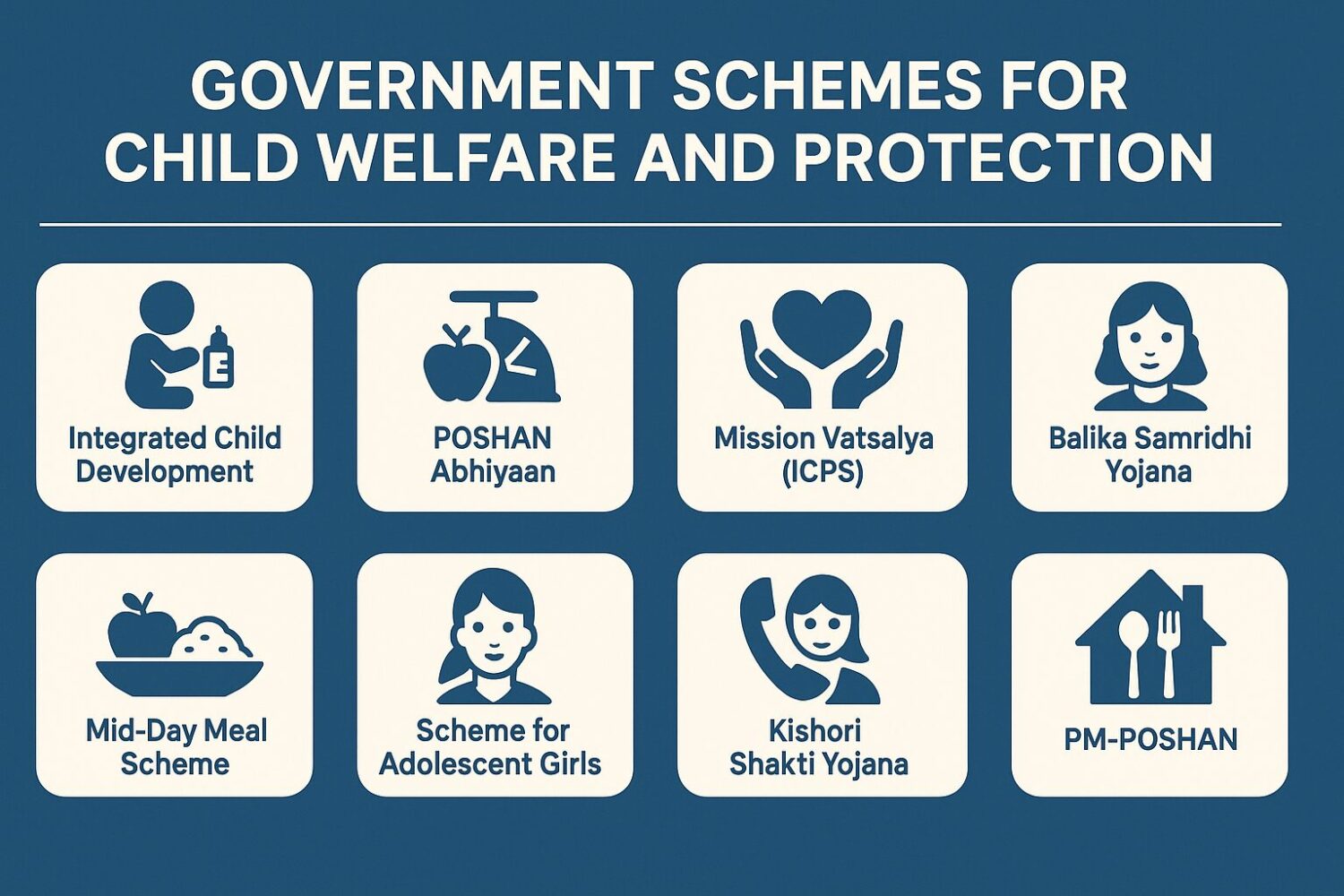
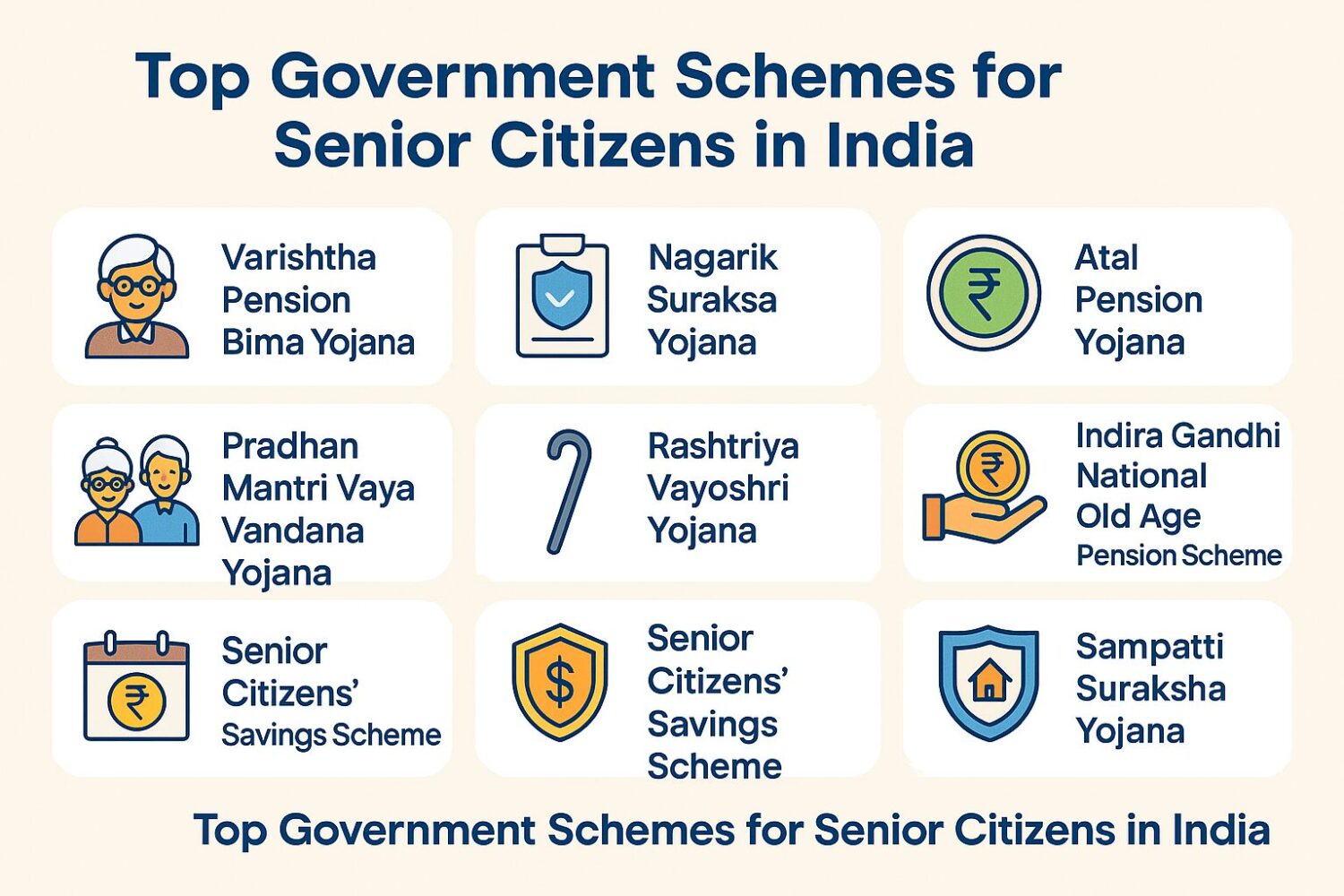
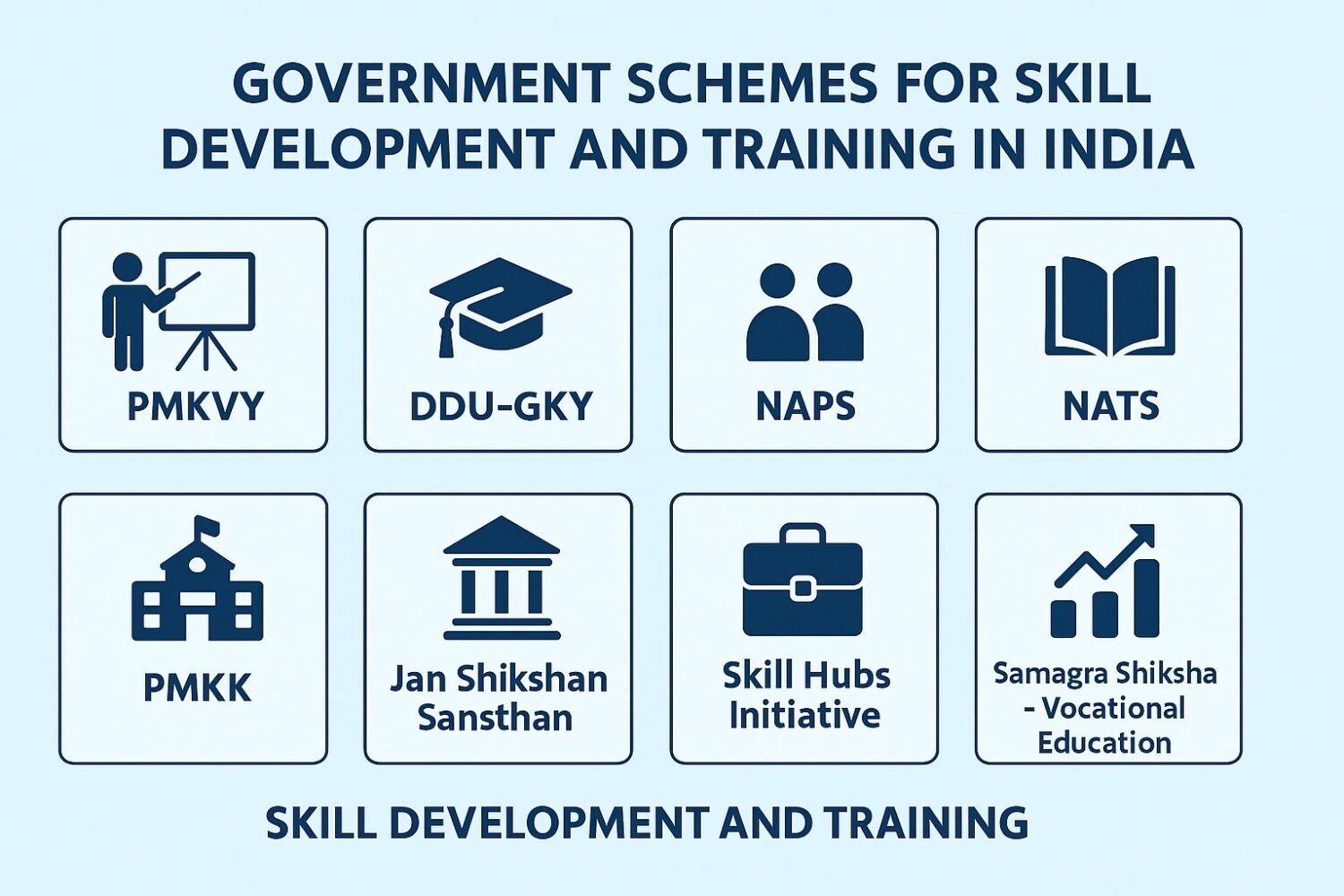
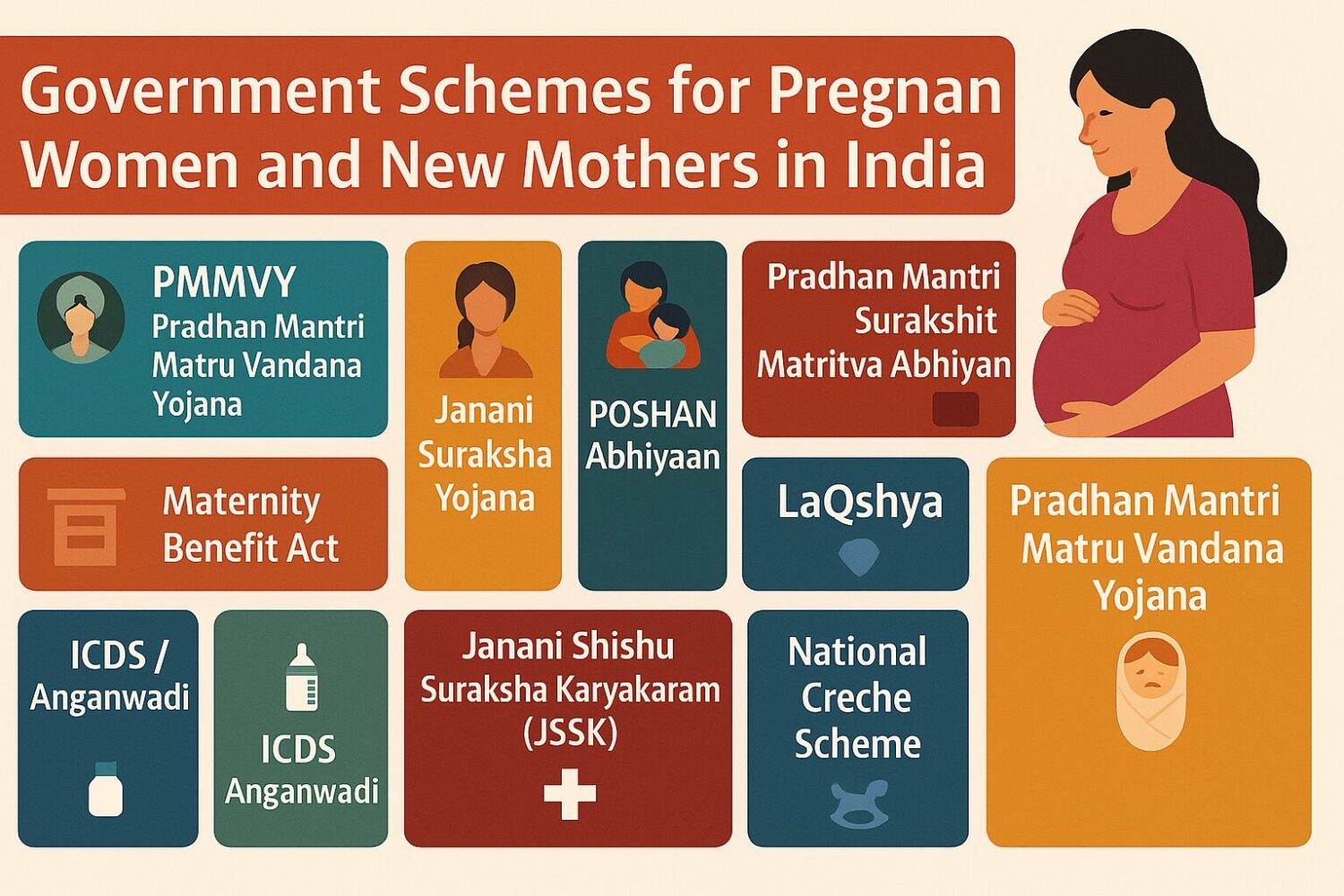
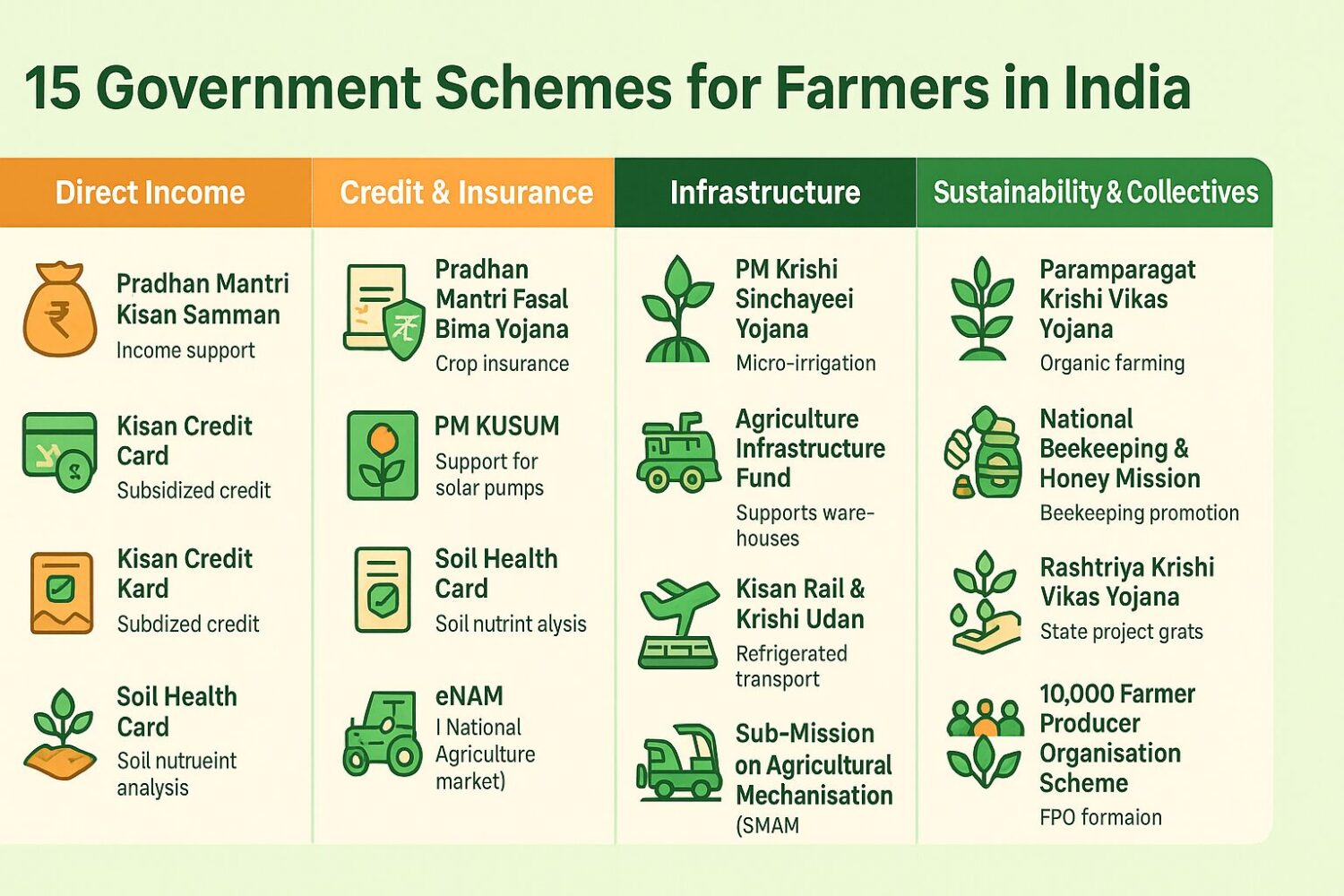

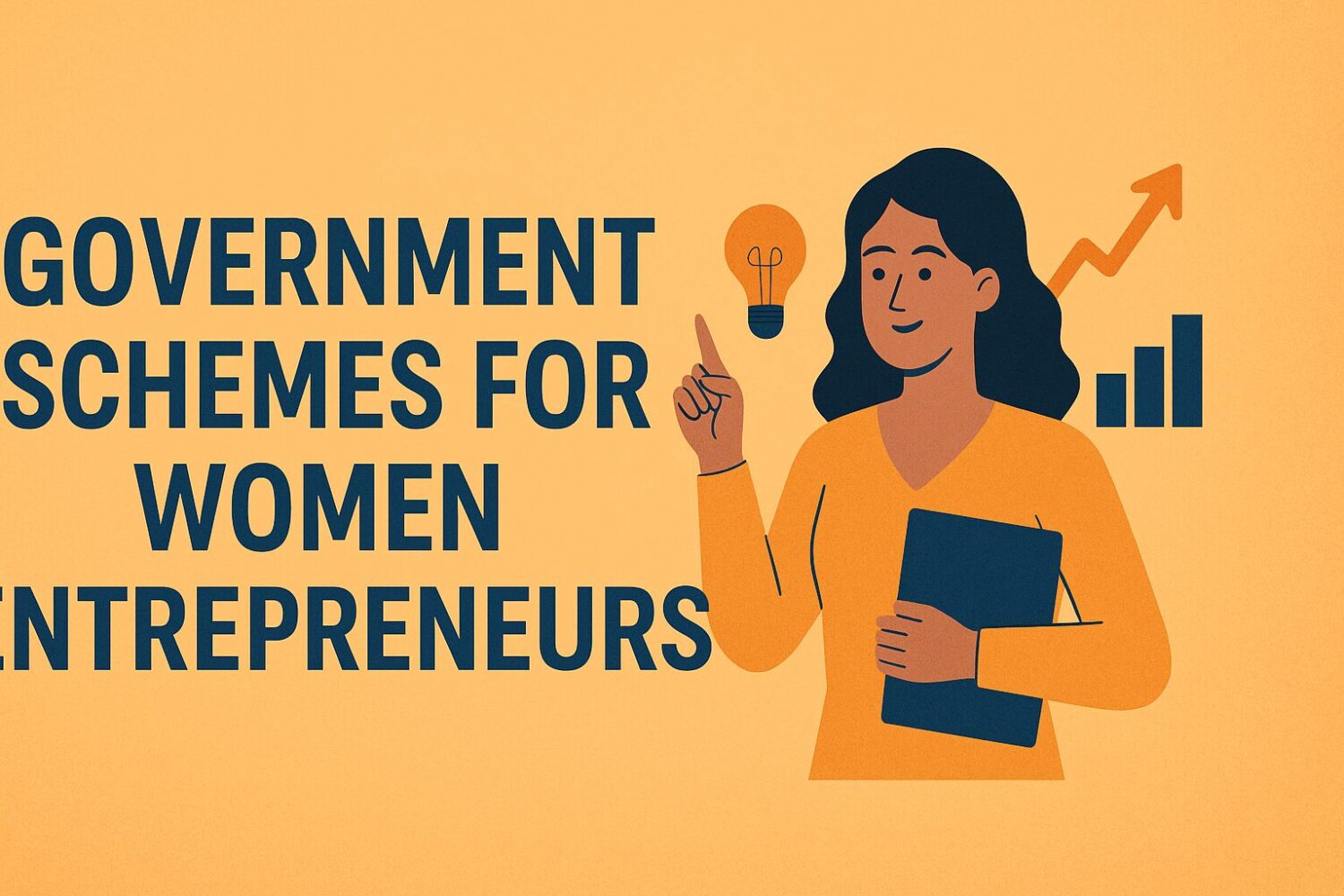
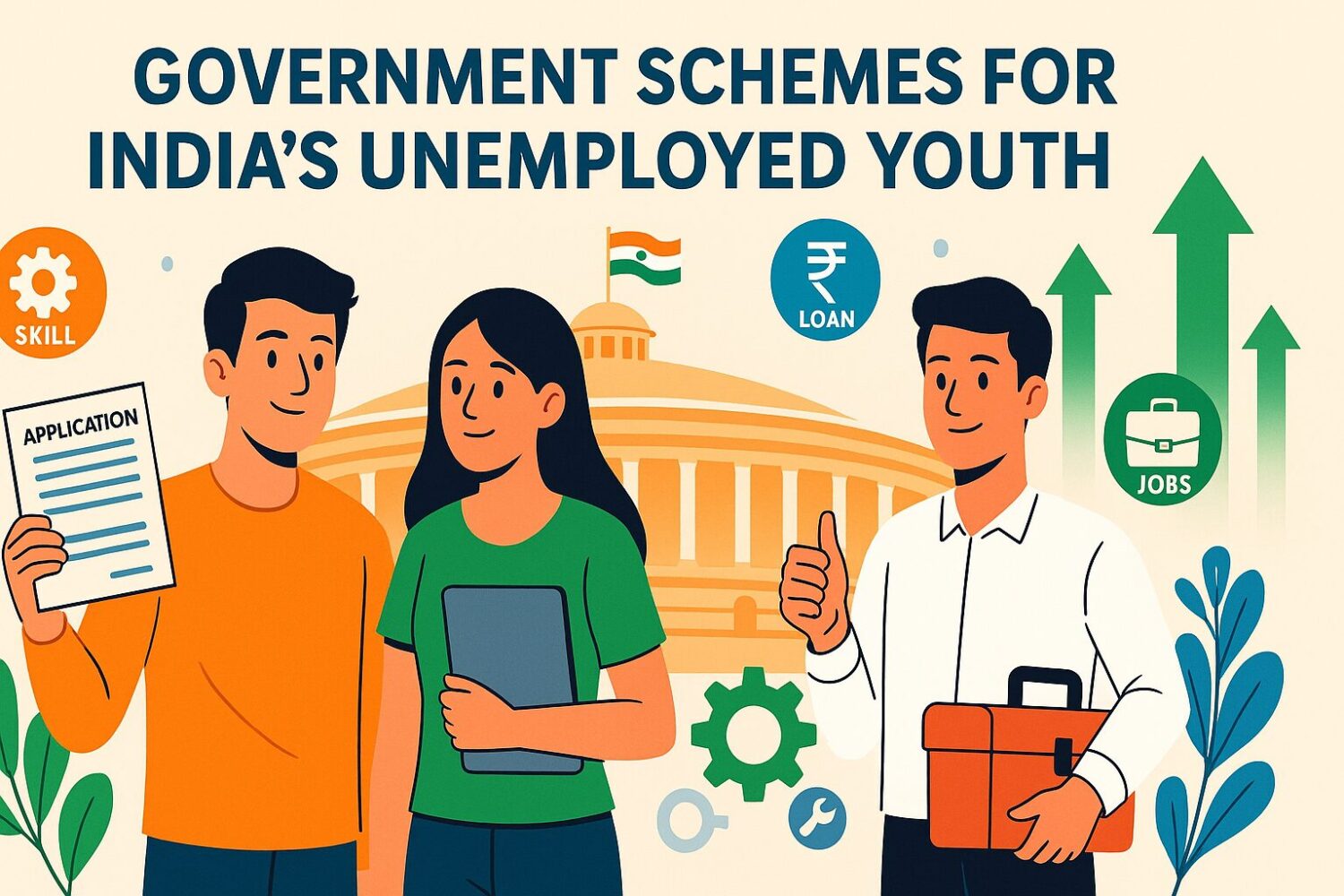
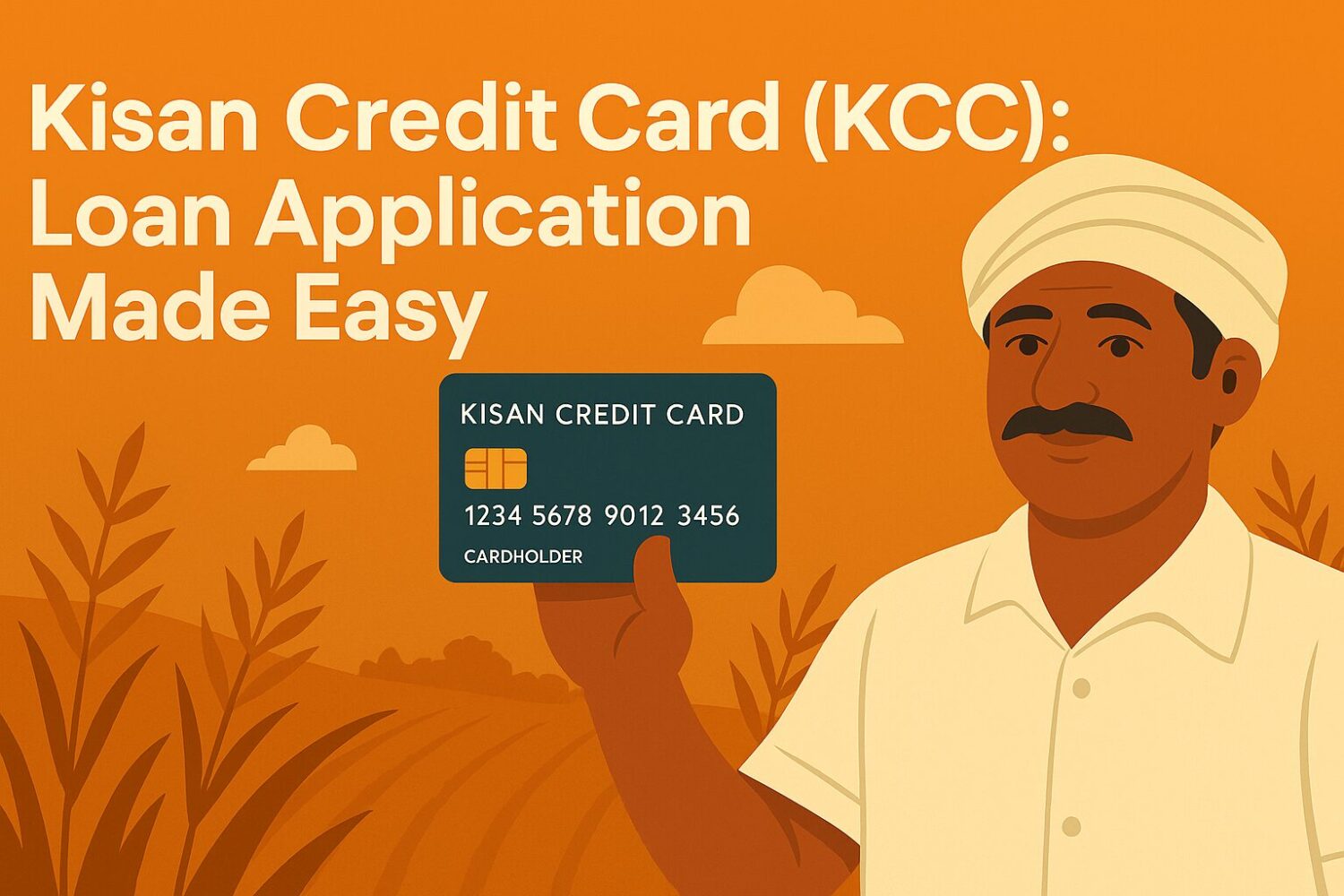


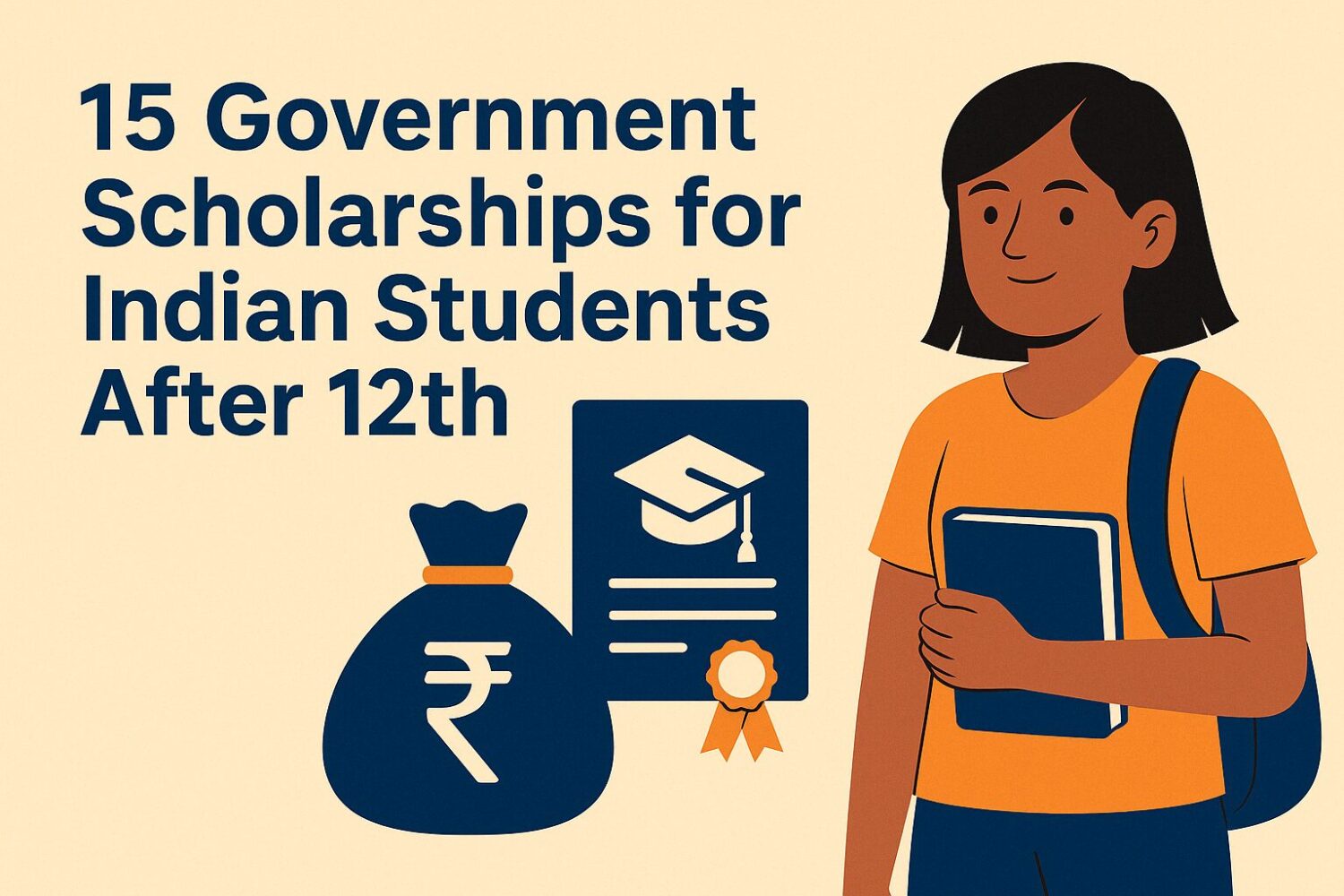


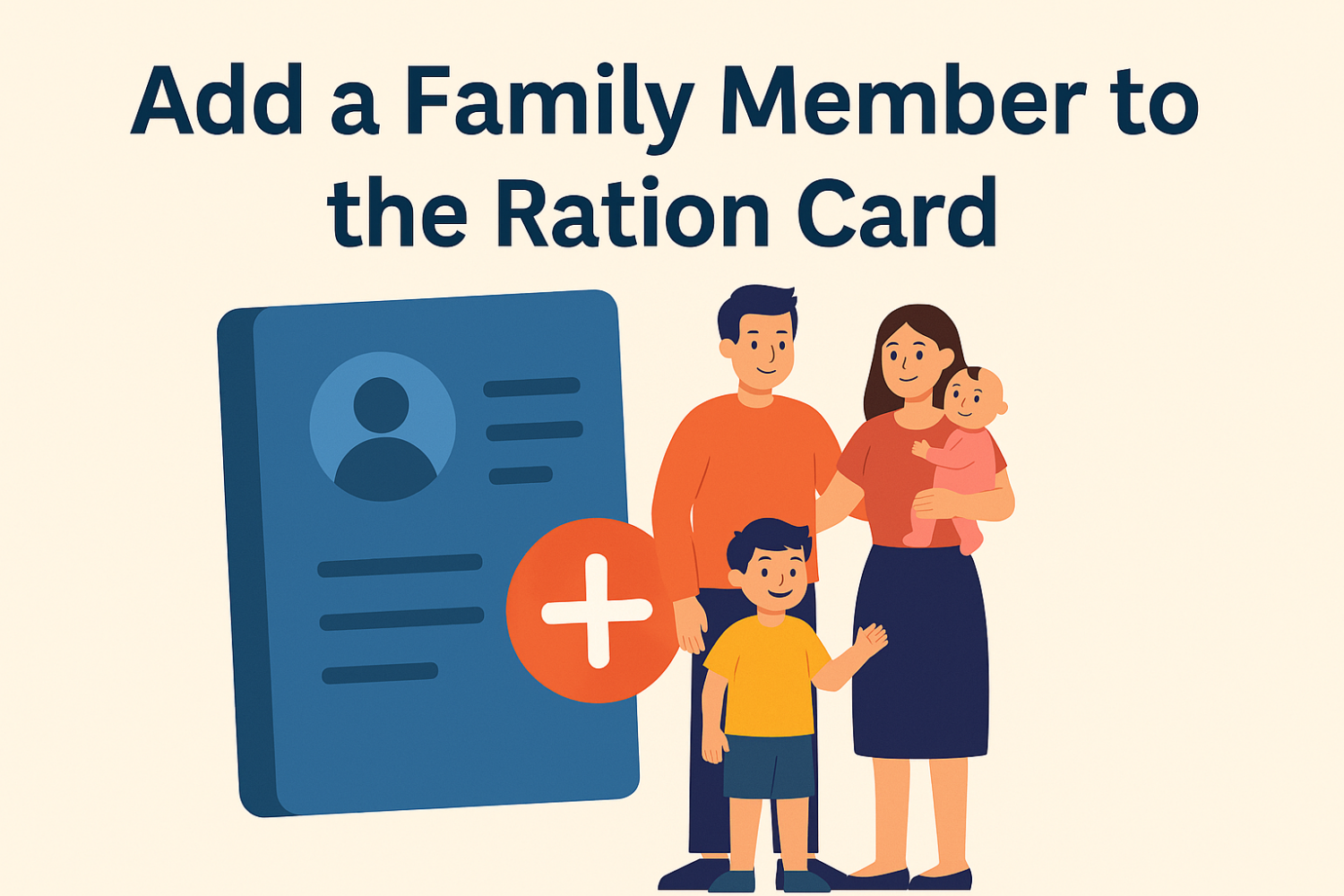

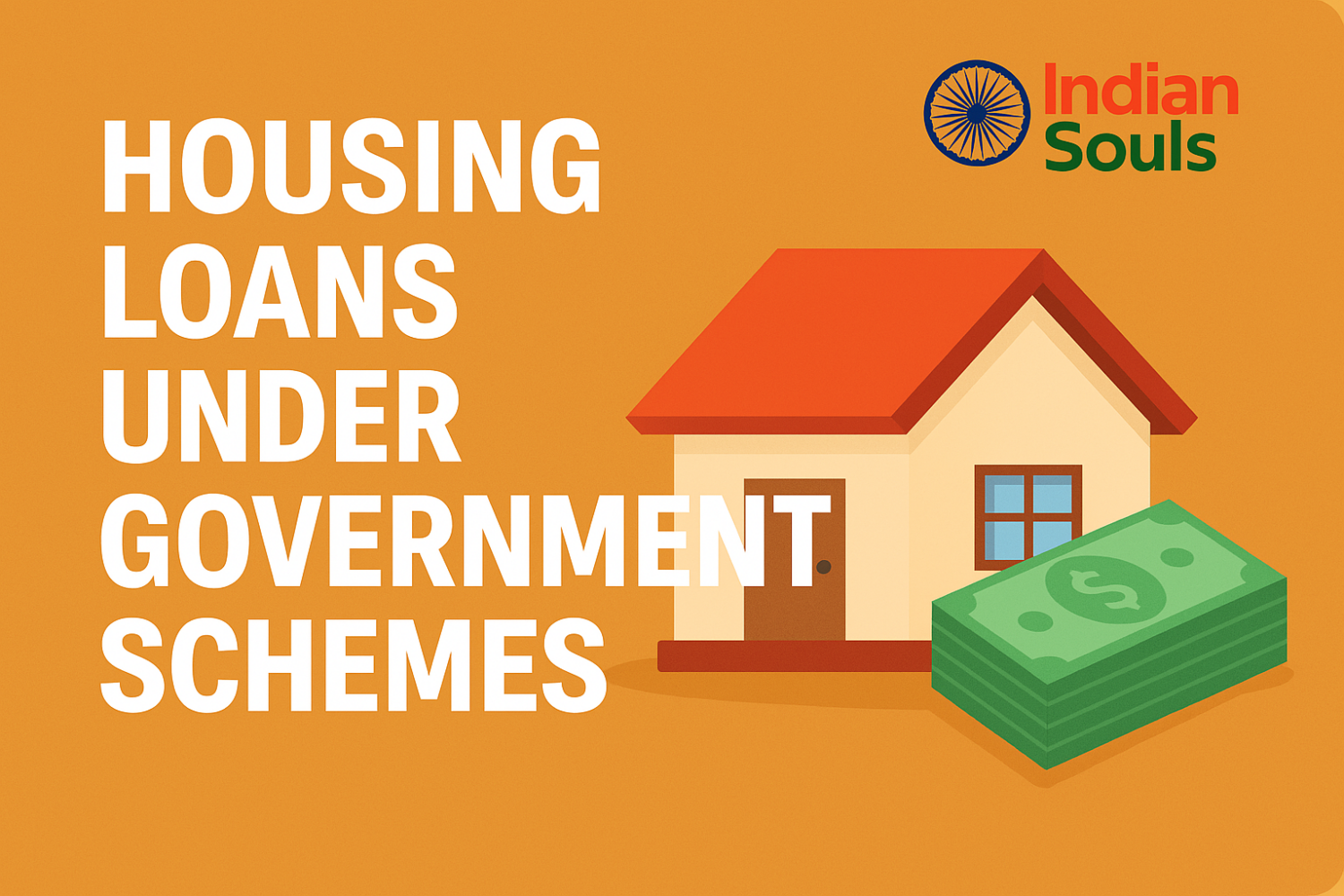
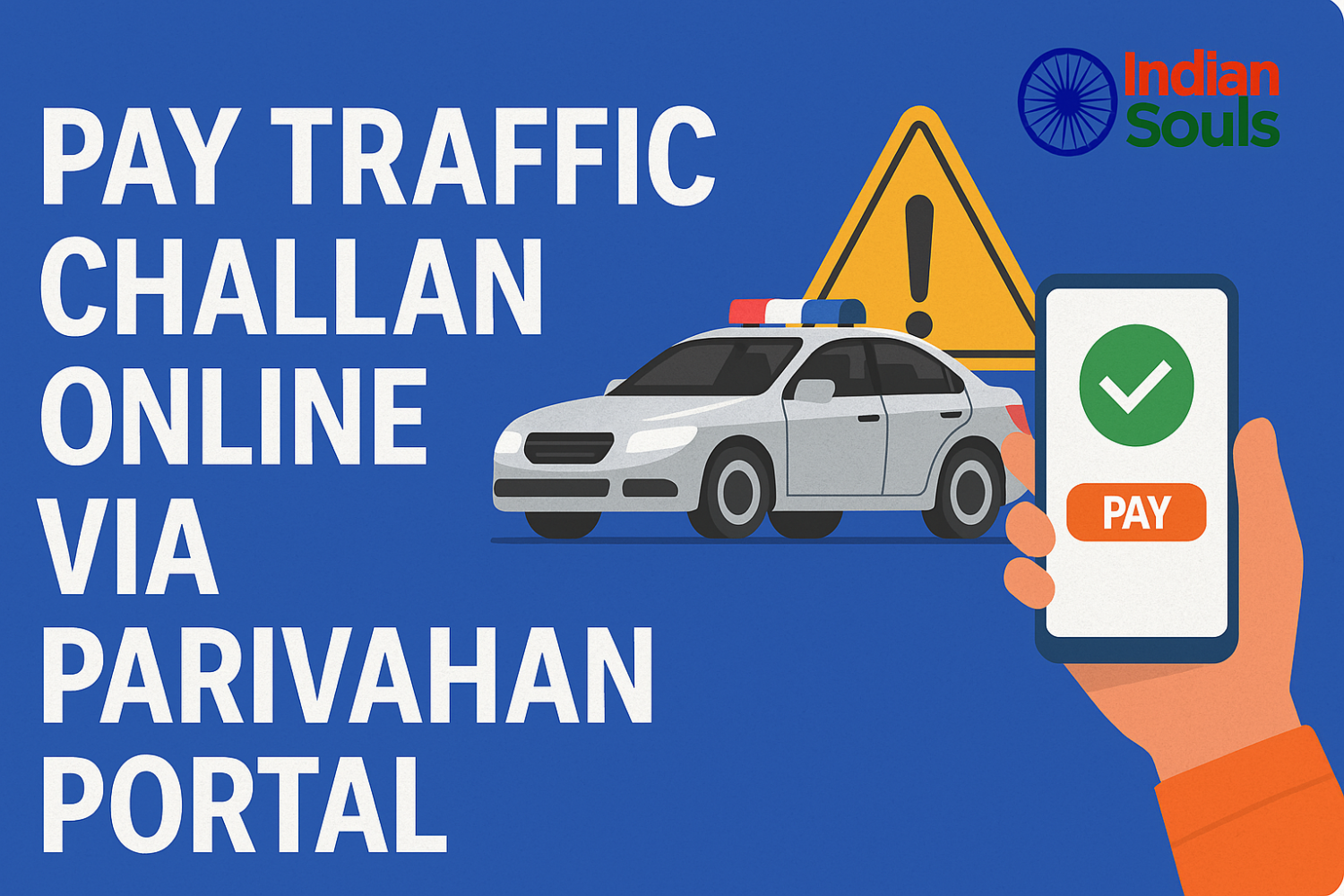
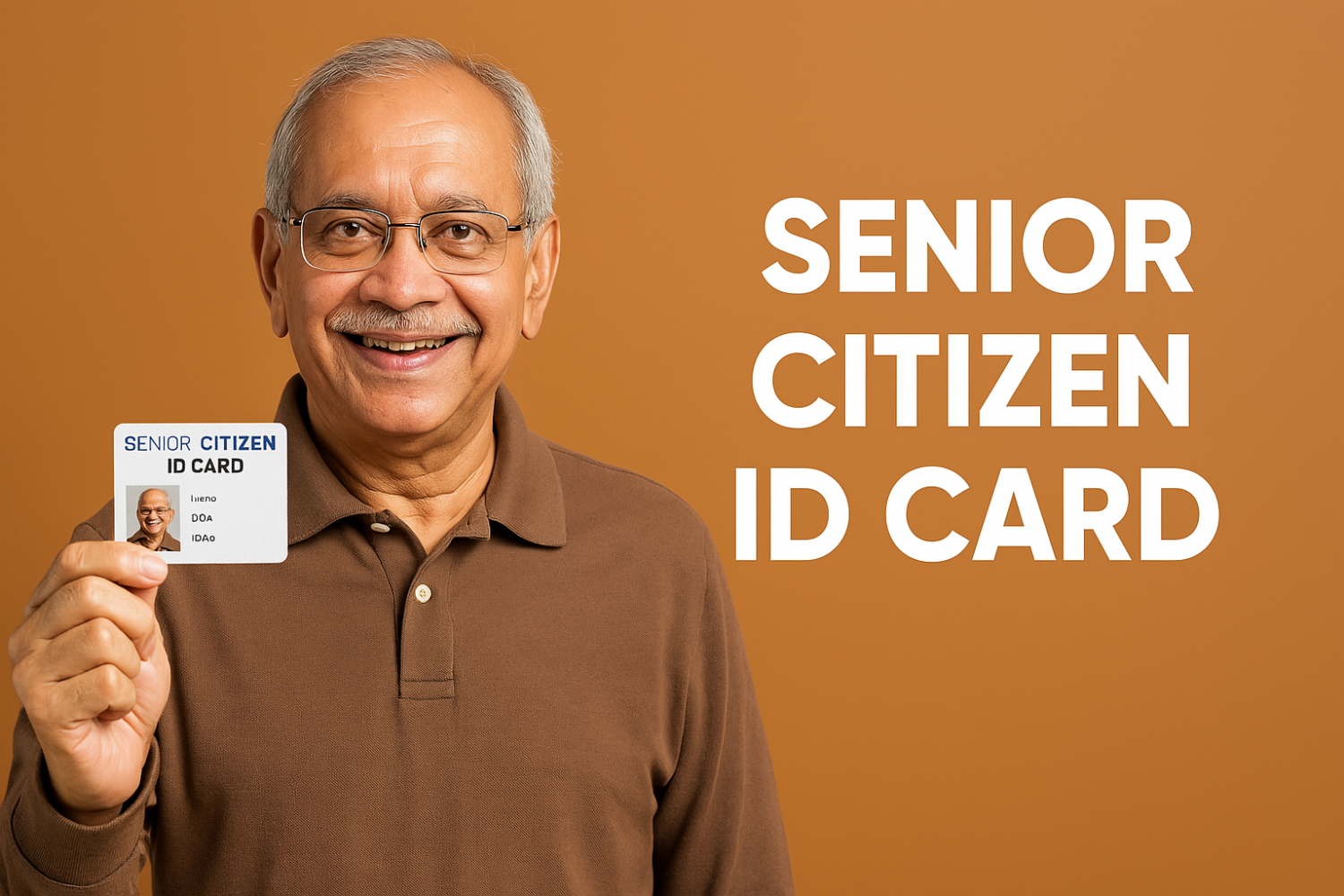











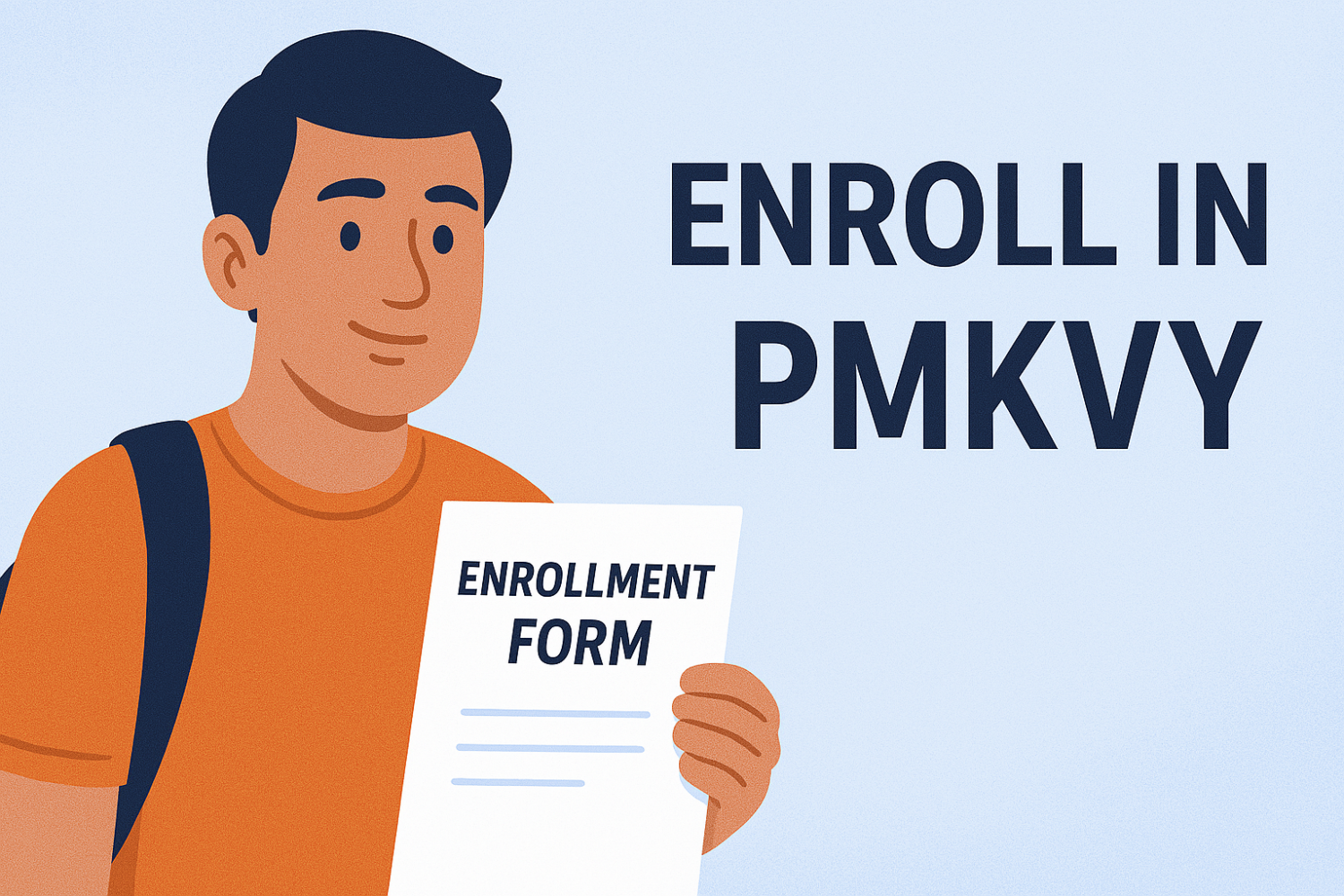
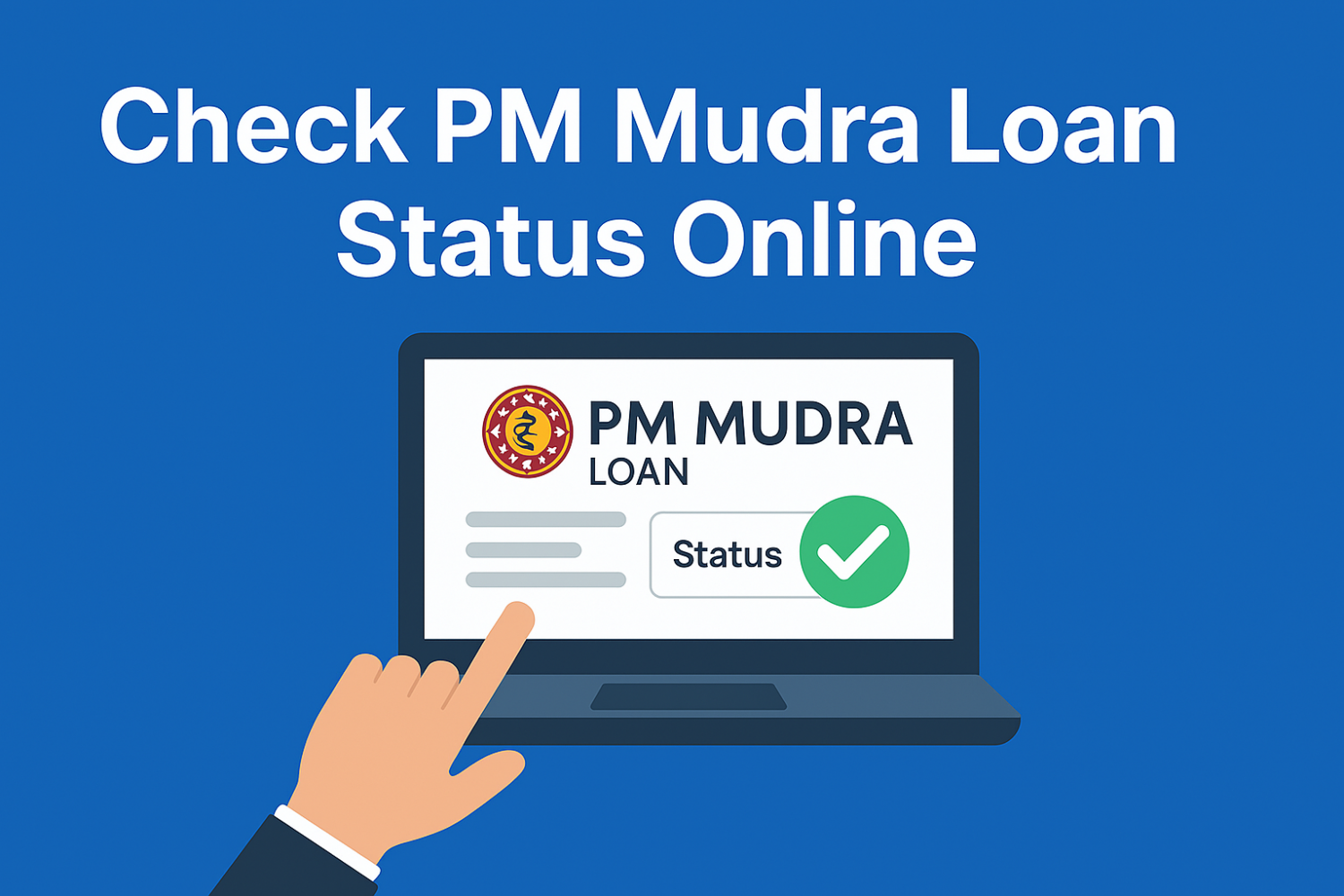

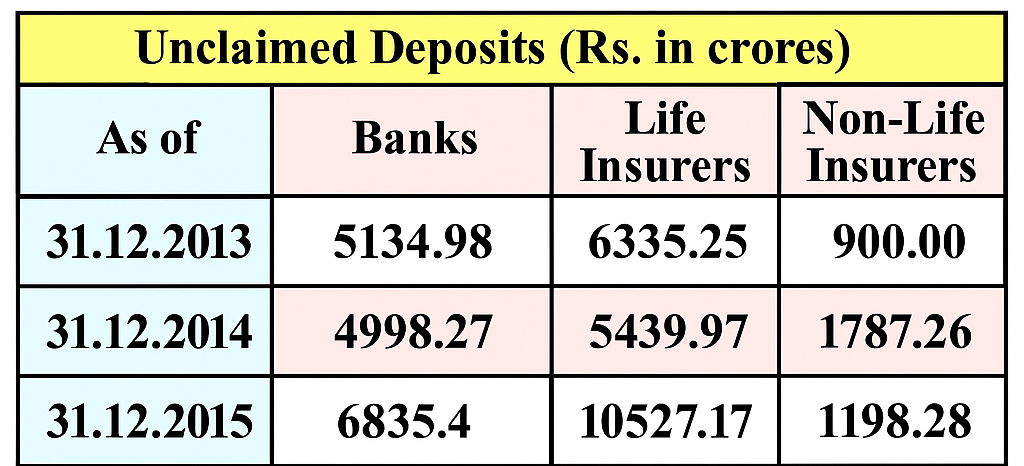
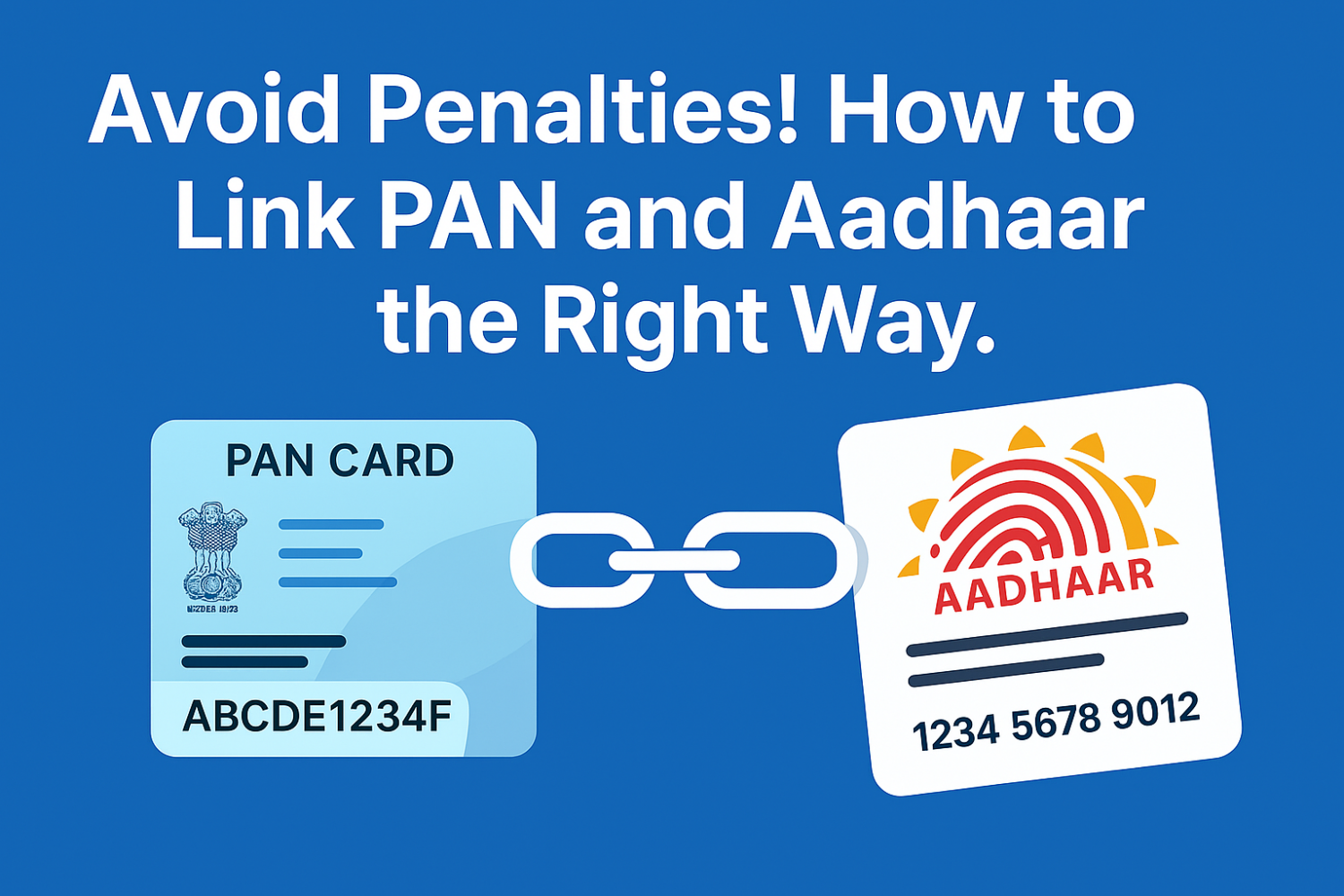
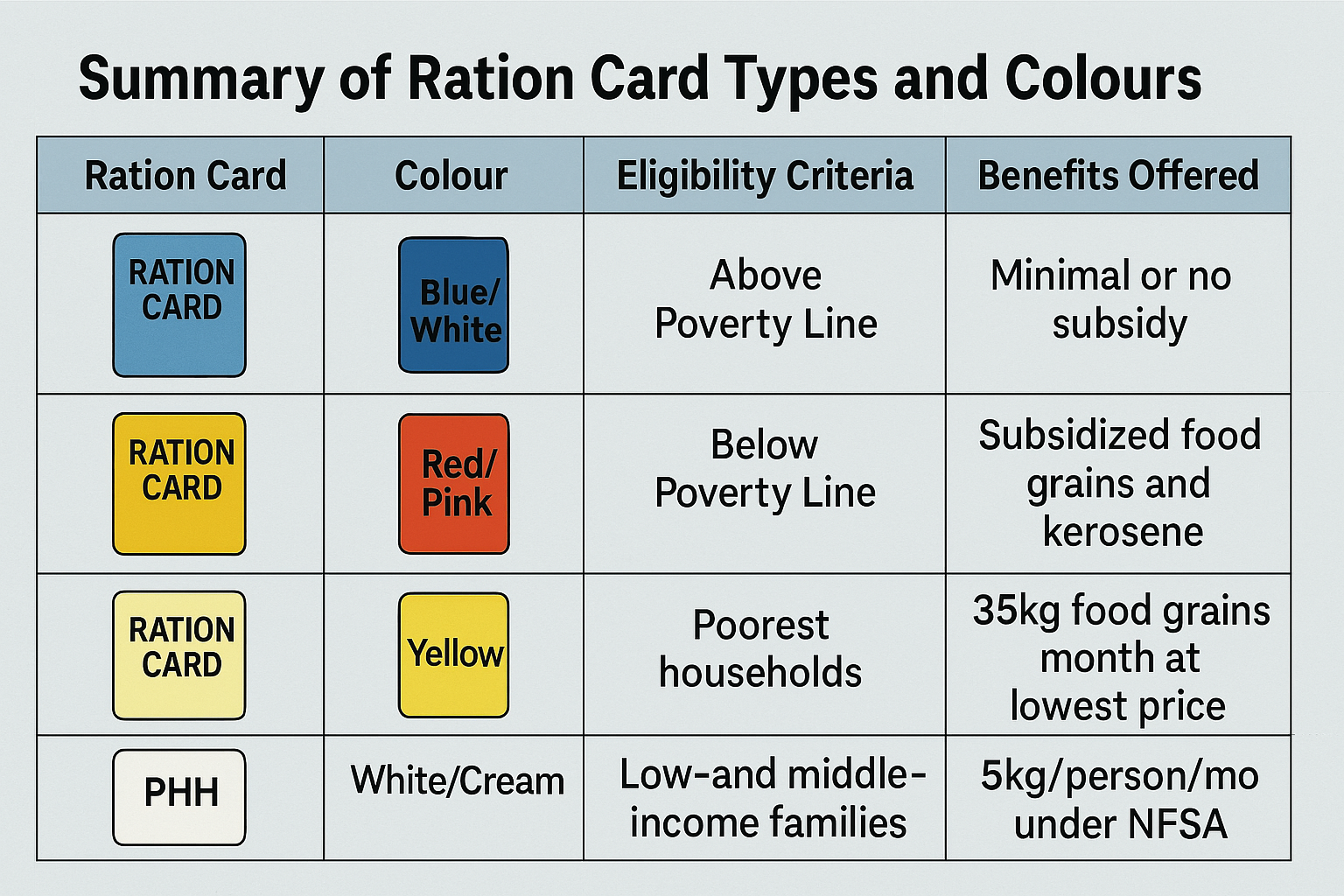

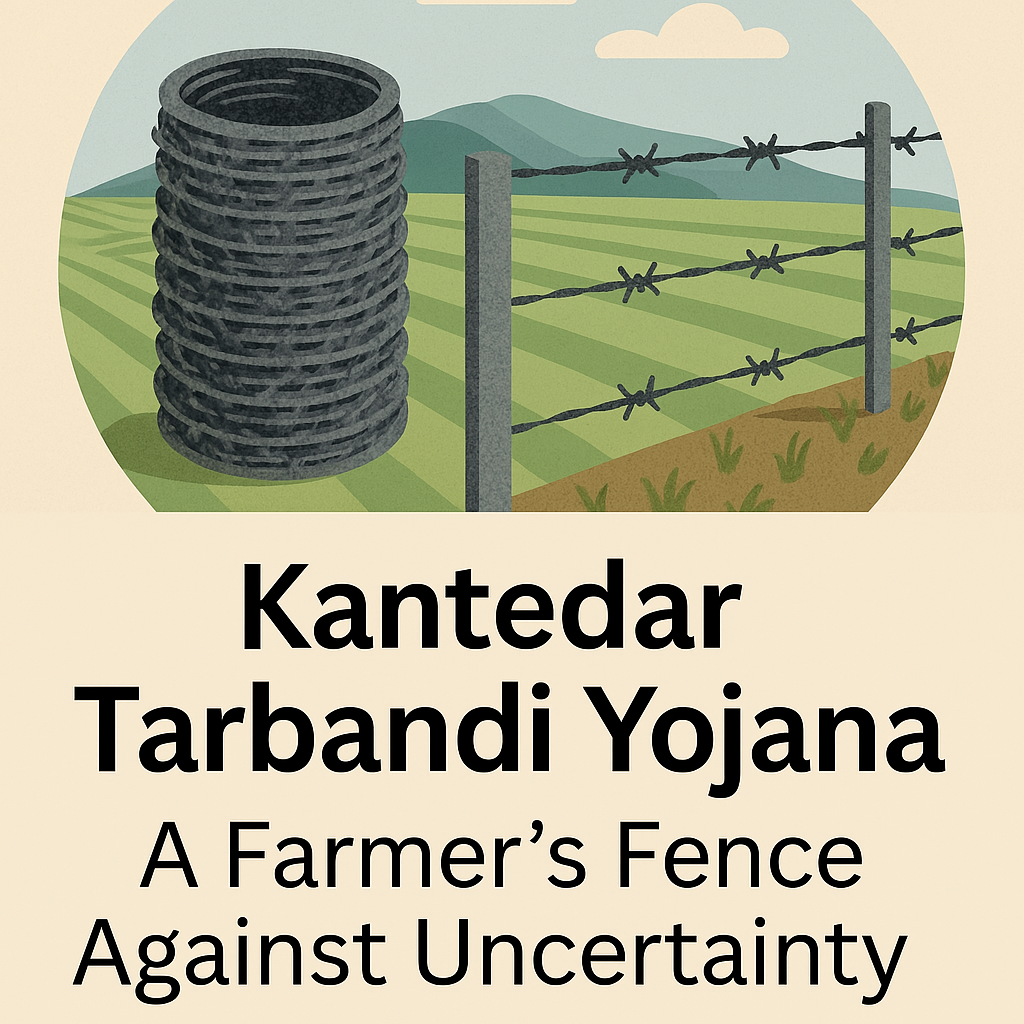
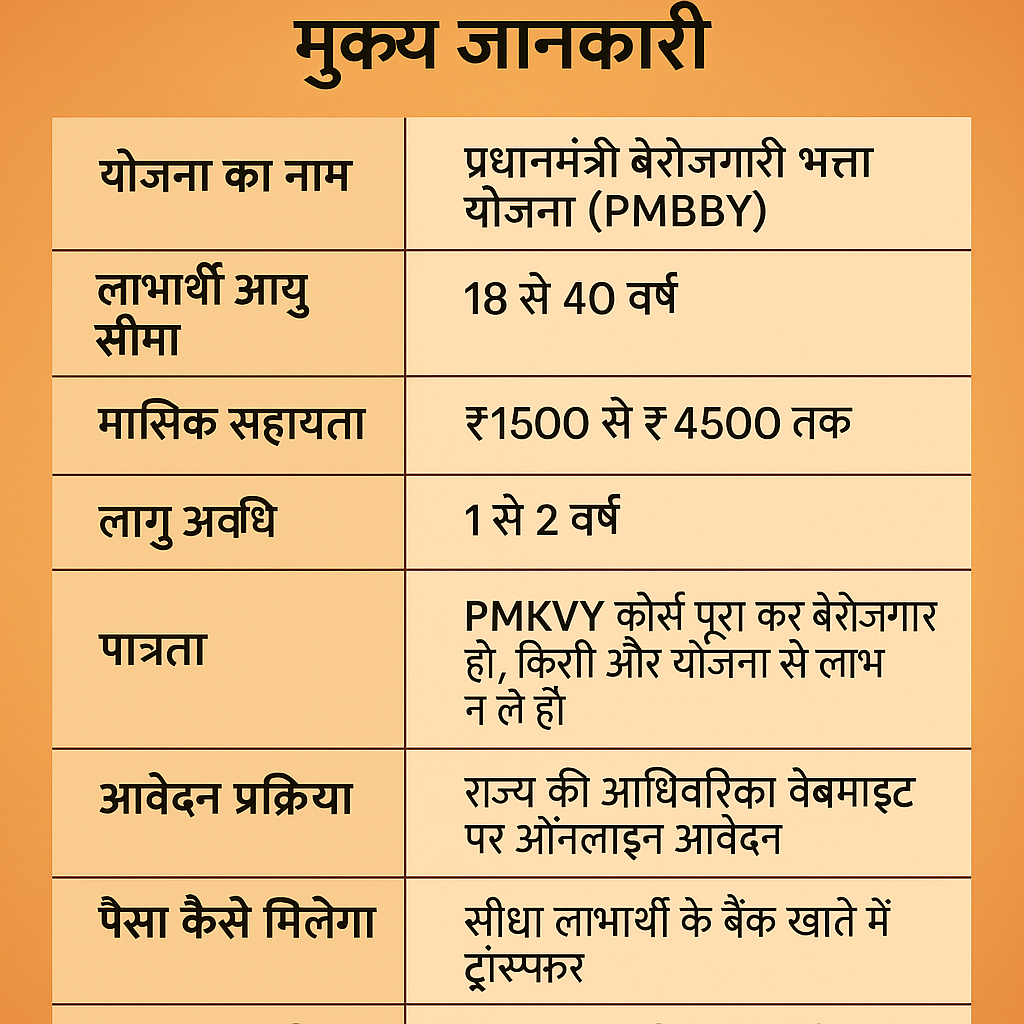


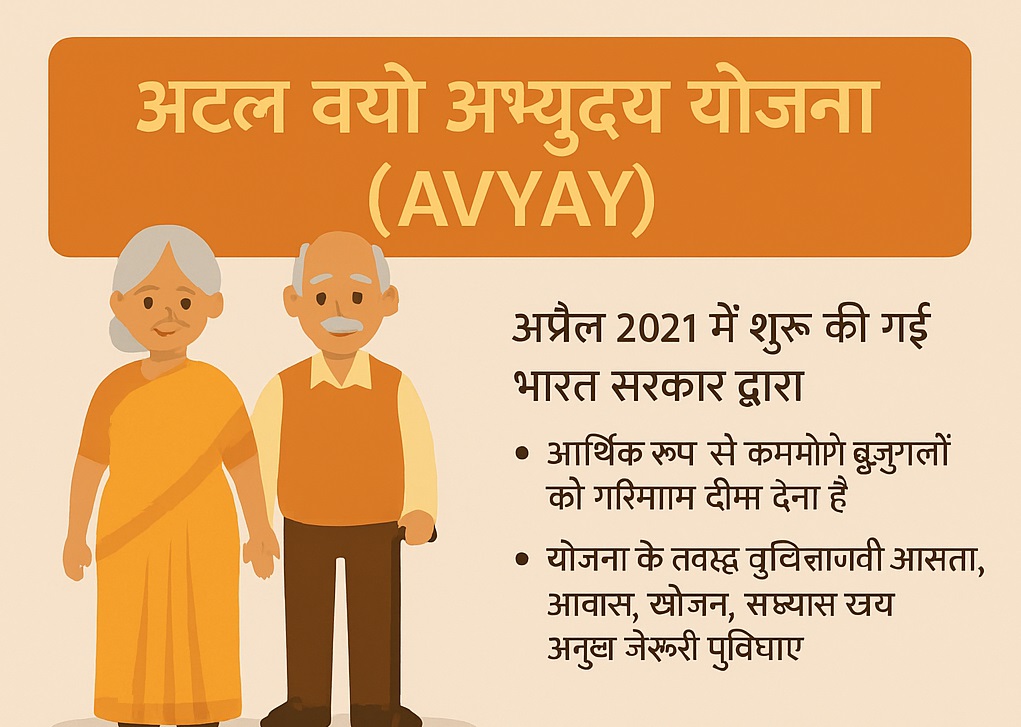

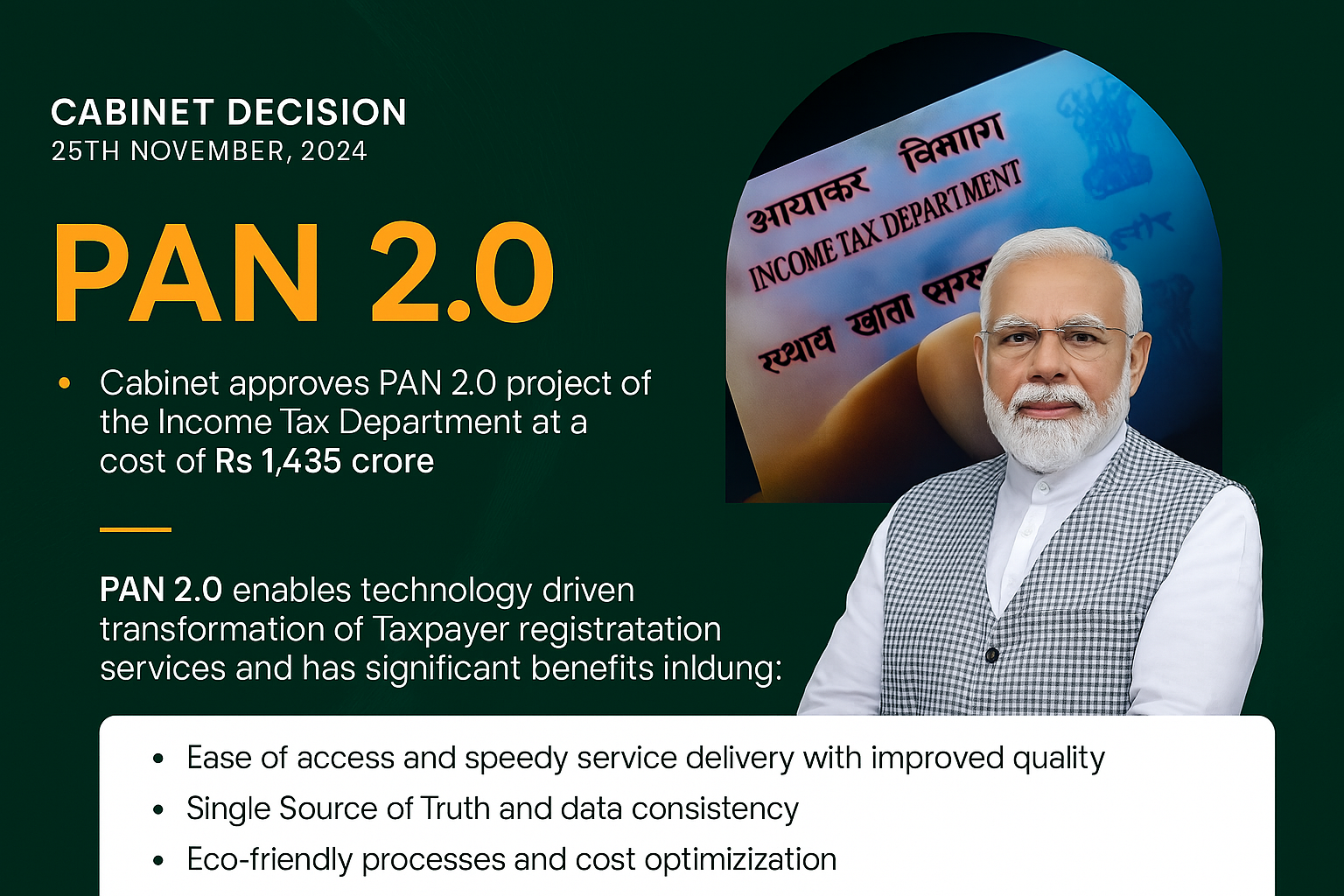
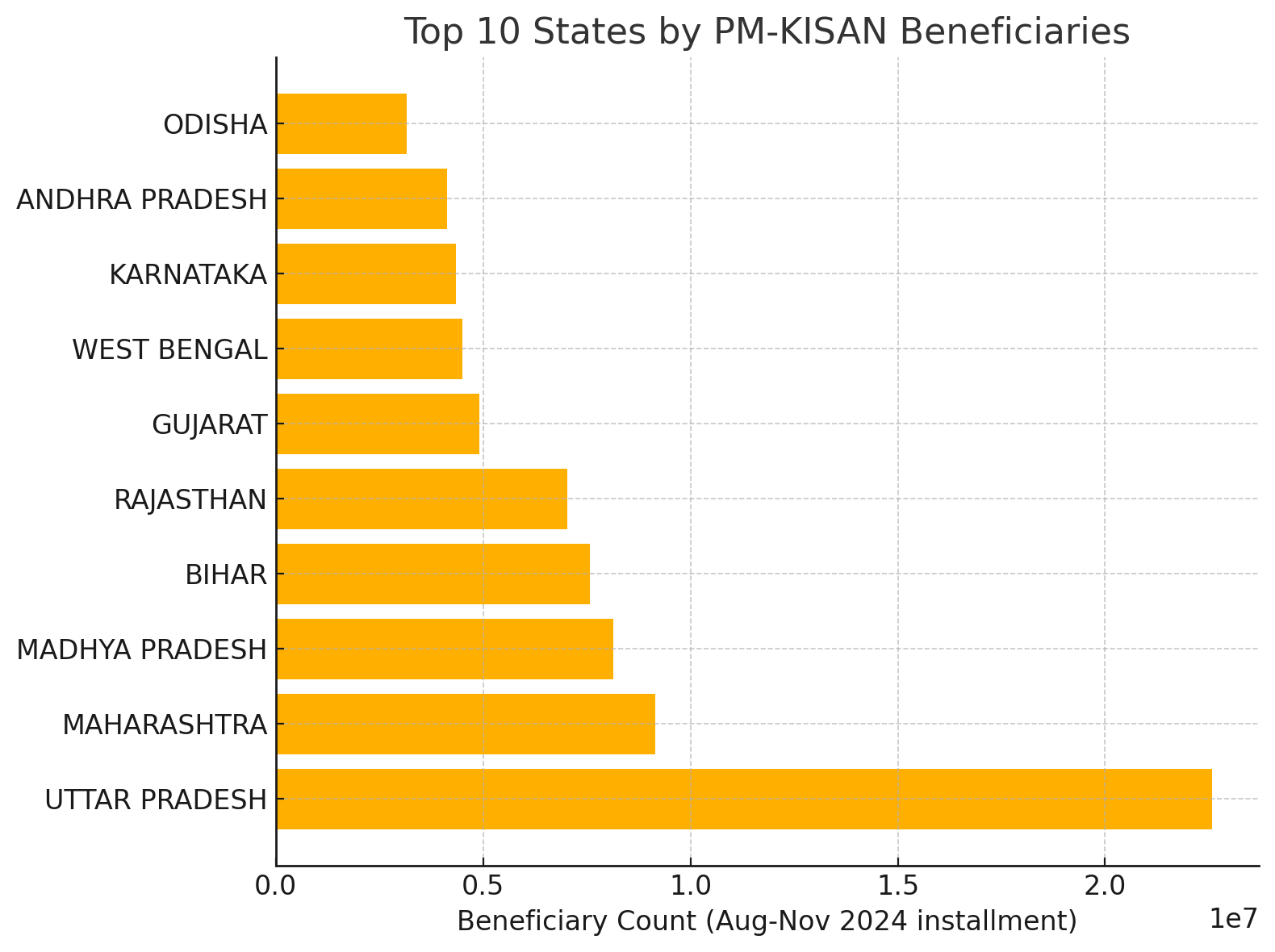
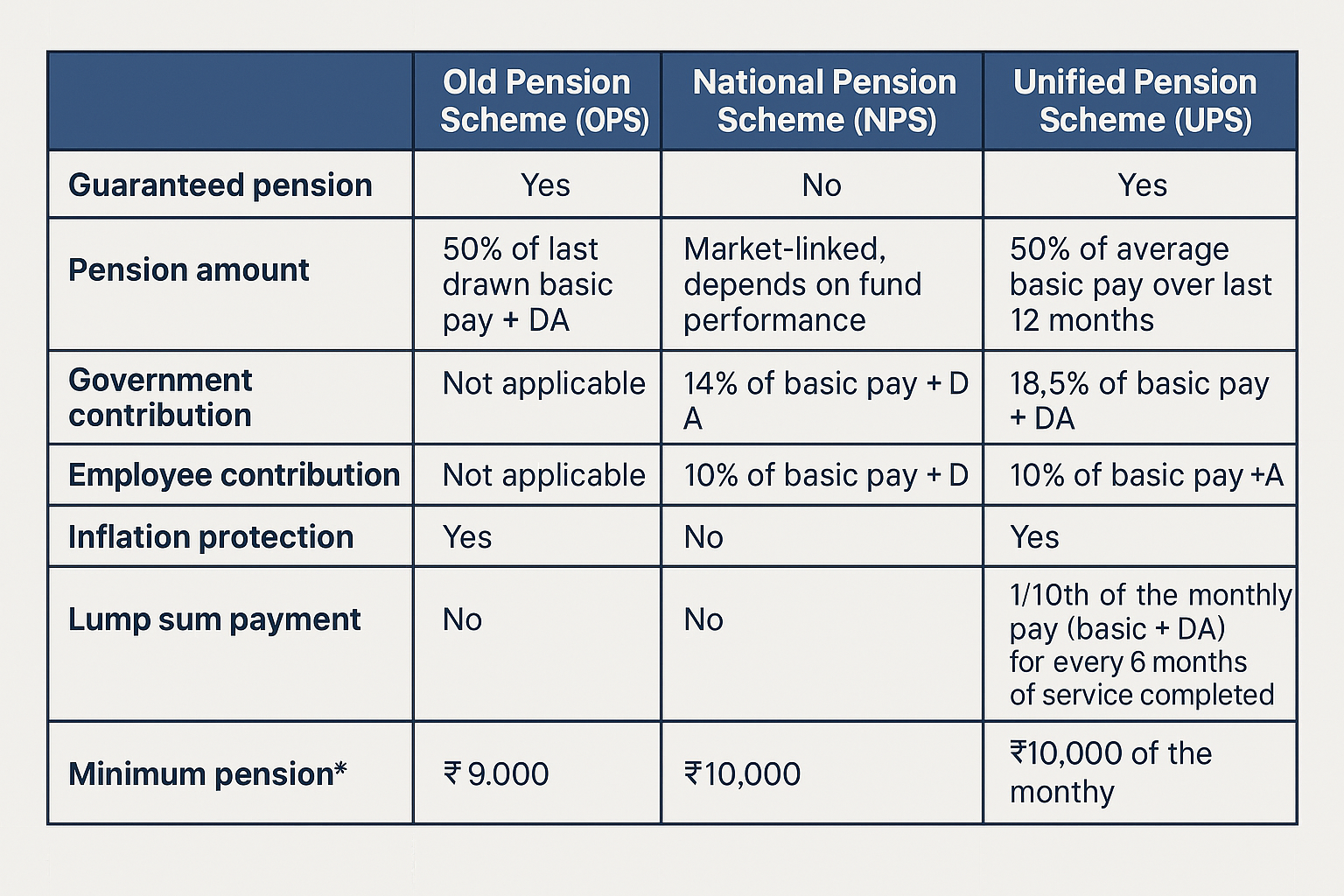
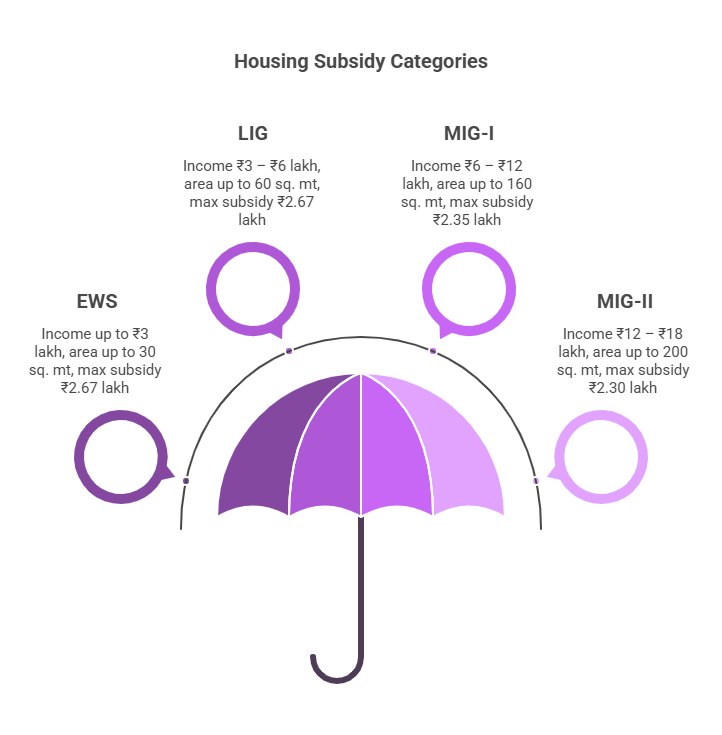
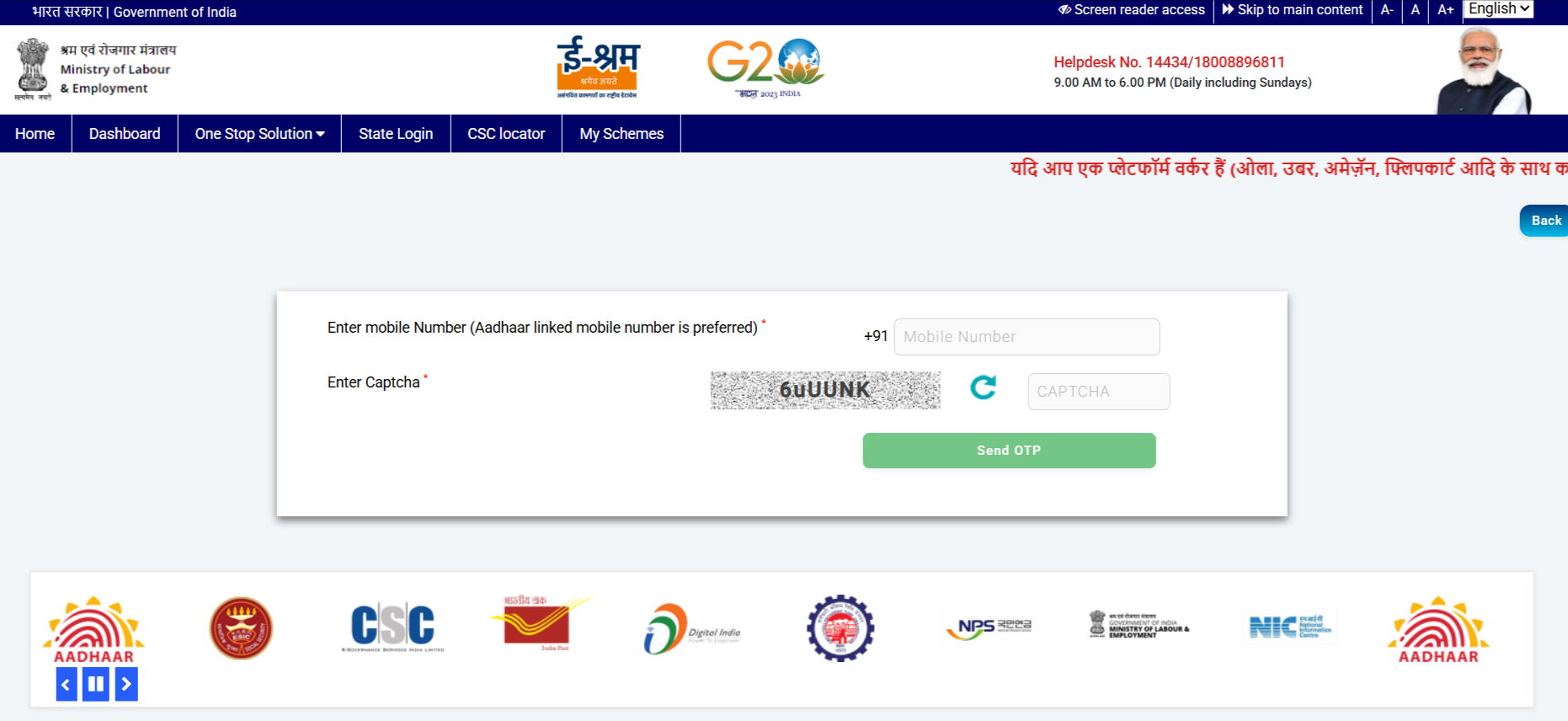
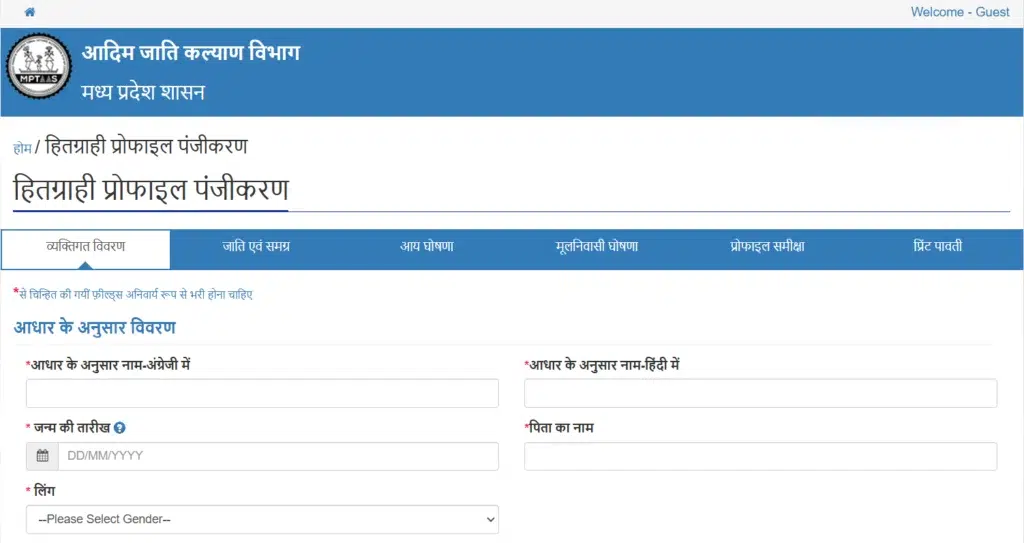
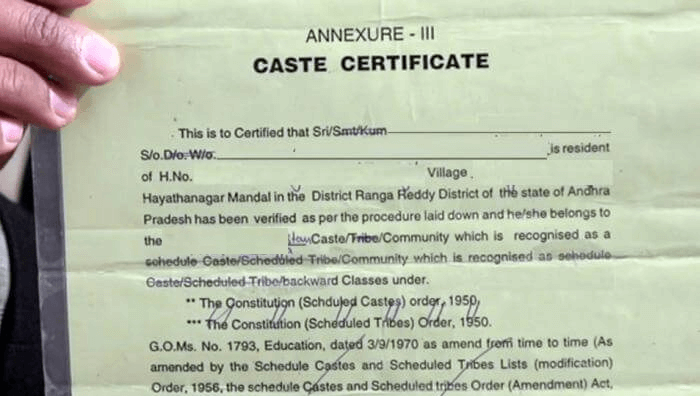


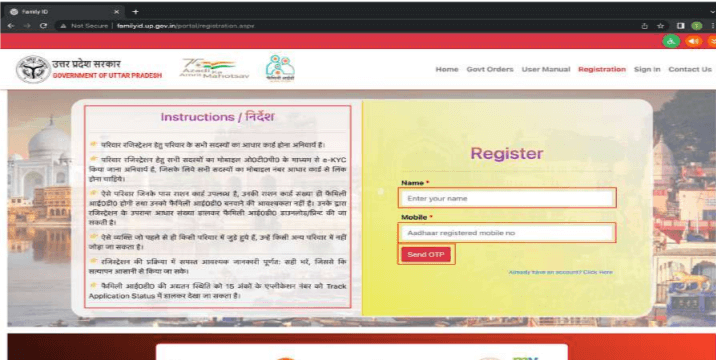
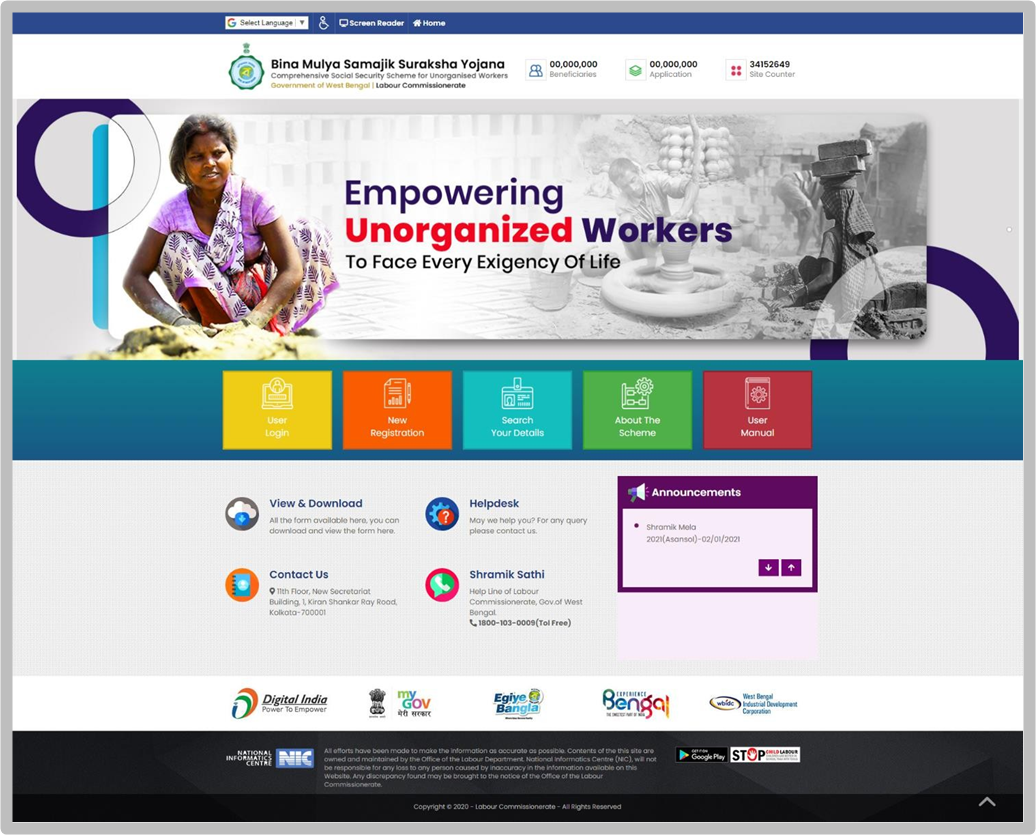
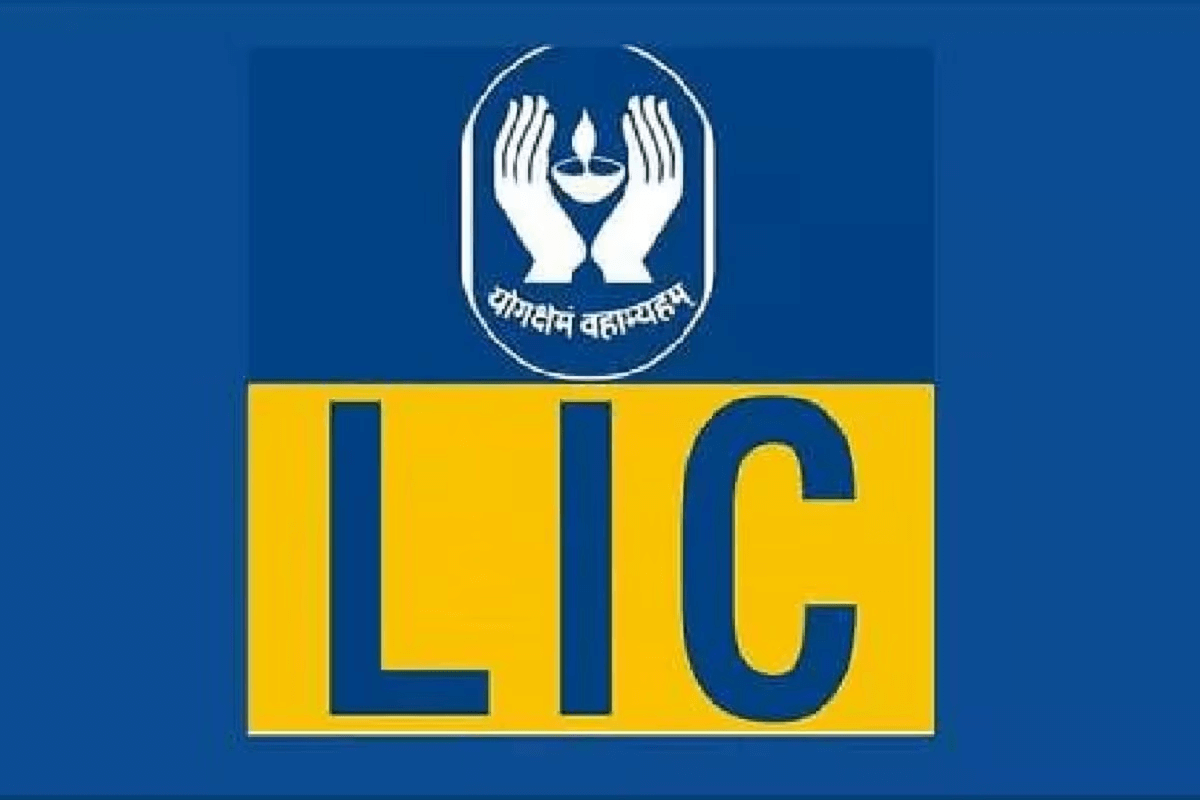
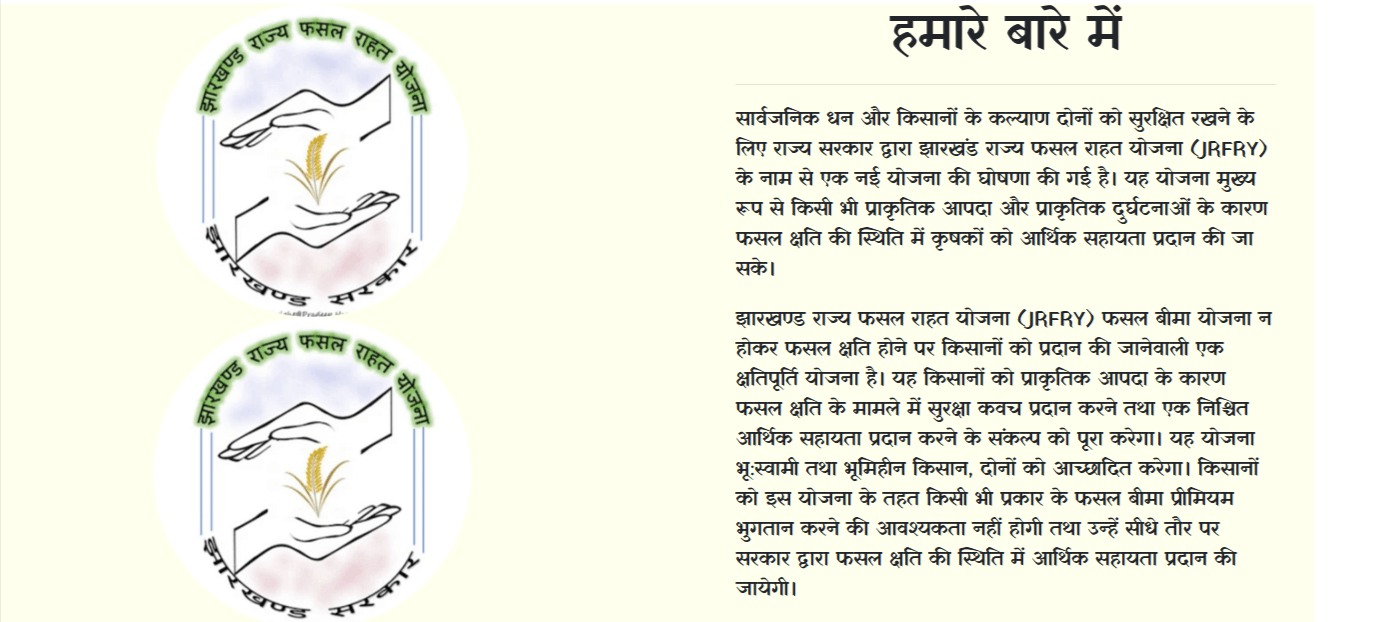
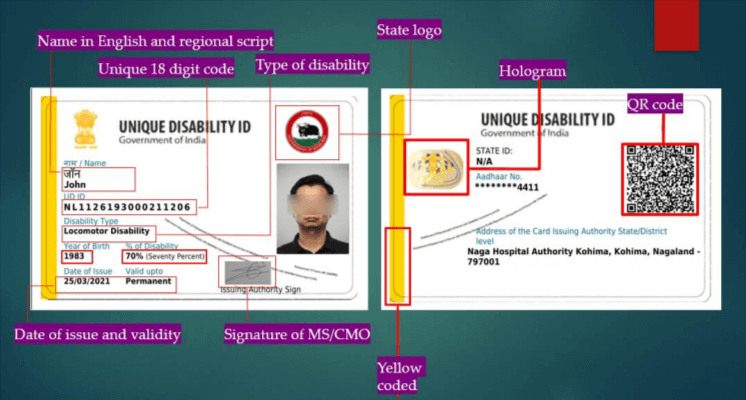
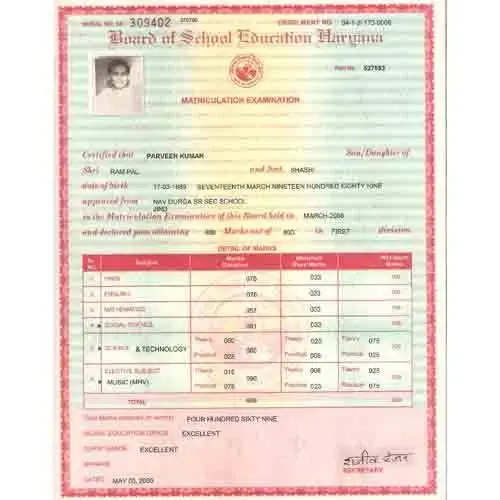
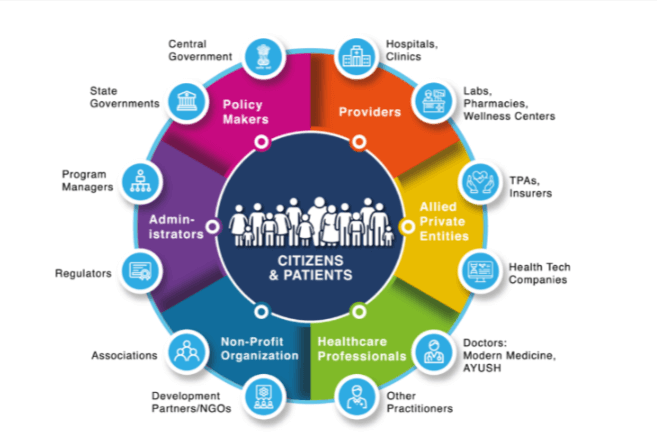
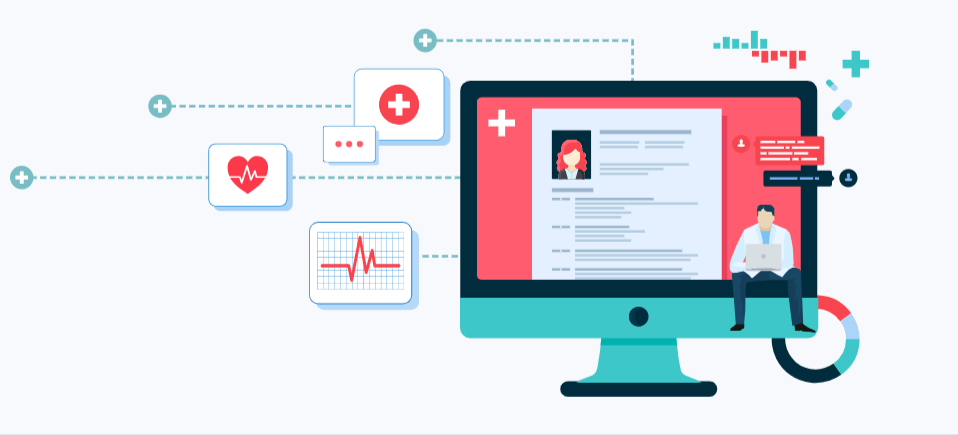
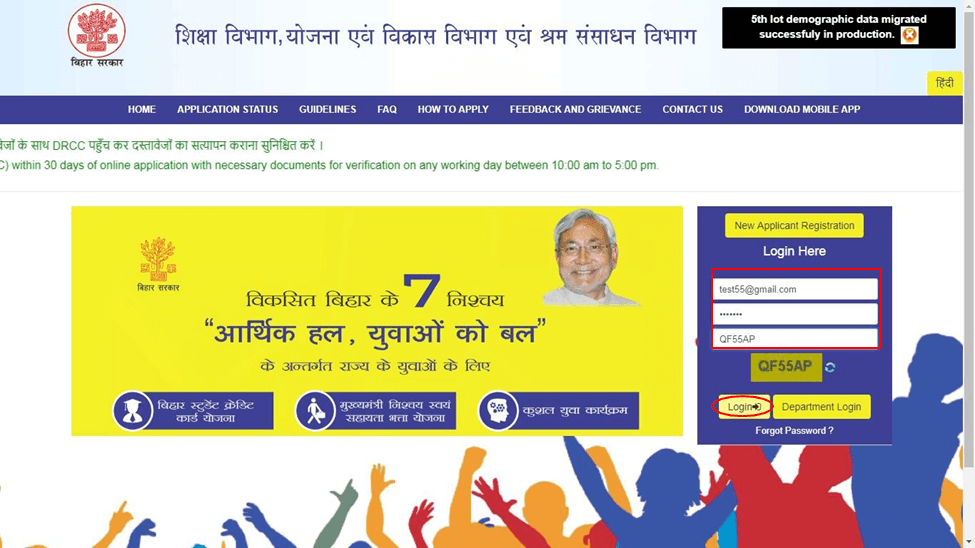
qw8ytu
eetw0k
njle21